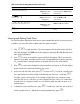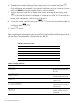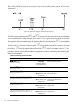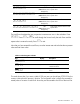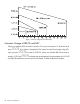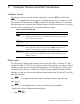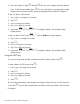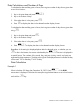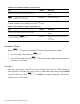User`s guide
Cash Flow Calculations
93
Viewing and Editing Cash Flows
The cash flow editor application allows you to review entered data quickly to ensure accuracy.
In addition, you may edit, add, or delete cash flow data as needed.
1. P r e s s v¤ to open the editor. The current repeat value and the current cash flow
value are displayed. The CFLO annunciator appears, and either CF or N identifies which
value is being displayed.
2. Press 1 to move up through the current cash flow information. When you pass the
maximum of the data, an empty cash flow pair is displayed before wrapping around to
CF
0
, provided there is enough memory for another cash flow pair to be entered.
3. Press
A to move down through the current cash flow information. At CF
0
the display
wraps around to the maximum cash flow pair count.
4. At any time with the editor open, press ¤ to return to CF
0
. To jump to a specific cash
flow, type the desired whole number of the desired cash flow item,
J, and press ¤.
The editor jumps to that position. If the number is higher than your maximum current
cash flow item count, it will place you at the highest cash flow value. If an invalid entry
is typed, such as a negative number or a non-whole number, the editor remains in its
current location.
5. To delete the current cash flow pair, press
a. To add a new cash flow with a value of
0 and a repeat value of 1 before the currently displayed item, press P.
J:::¤
1,000.00
(CF 2 flashes, then
disappears)
Enters second cash flow group
amount. Note the CFLO and CF
annunciators.
D\¥
3.00
(CFn 2 flashes, then
disappears)
Enters number of repetitions.
Note the CFLO and N
annunciators.
J::::¤
10,000.00
(CF 3 flashes, then
disappears)
Enters third cash flow. Note the
CFLO and CF annunciators.
\Á
21.22 Calculates the annual nominal
yield.
Table 8-3 Example calculating IRR and effective interest rate
Keys Display Description