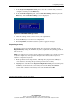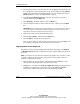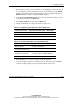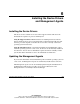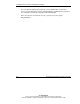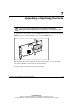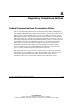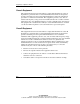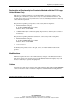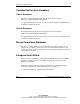User's Manual
Configuring an Array
5-12 HP Smart Array 641/642 Controller User Guide
HP CONFIDENTIAL
Writer: John Turner File Name: f-ch5 configuring an array
Codename: darkmatter - antimatter Part Number: 309311-001 Last Saved On: 11/6/02 4:17 PM
3. Exit from the previous screen, and then move the highlight to the logical drive. If
the controller has a battery-backed write cache, there should be an entry Disable
Cache in the right-hand panel, implying that the cache is enabled. If the entry is
Enable Cache, the cache is currently disabled; enable it.
4. In the Logical Configuration View panel, select the array that you want to
expand, and then press the Enter key.
5. Select Expand in the menu, and then press the Enter key.
6. Select the hard drive that you want to add to the array, and then press the Enter
key.
IMPORTANT: Do not assign a group of physical drives to the same array unless they are
of the same capacity. If the drives have different capacities, the excess capacity of the
larger drives cannot be used by the array and is wasted.
7. Repeat step 6 until you have finished adding drives.
8. Select Accept Changes, and then press the Enter key.
9. Press the Esc key to begin the array expansion.
You can see the progress of the expansion at any time by pressing the F3 key and
then scrolling to the progress bar near the bottom of the screen.
Migrating RAID Level or Stripe Size
Performance may be degraded slightly during migration, depending on the Expand
(or Rebuild) Priority setting. To minimize any effect, migrate during periods of low
server use.
NOTE: The migration process takes about 15 minutes per gigabyte. The controller is not able
to expand or migrate any other logical drive during this time. Instead, further requests for
expansion or migration will be queued.
1. Back up all data on the logical drive. Although migration is unlikely to cause
data loss, observing this precaution provides extra security.
2. Highlight the controller in the Logical Configuration View panel, and then press
the F3 key. Scroll down the screen until you reach the Array Accelerator
section. The condition of the battery and cache should both be OK.