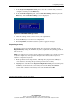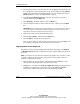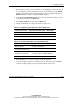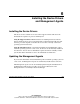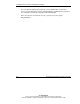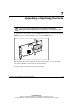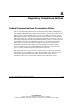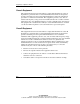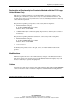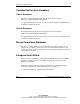User's Manual
Configuring an Array
HP Smart Array 641/642 Controller User Guide 5-11
HP CONFIDENTIAL
Writer: John Turner File Name: f-ch5 configuring an array
Codename: darkmatter - antimatter Part Number: 309311-001 Last Saved On: 11/6/02 4:17 PM
1. In the Logical Configuration View panel, select the controller that you want to
configure, and then press the Enter key.
2. In the Controller Options panel, select Controller Settings, and then press the
Enter key. The Controller Settings screen is displayed.
Figure 5-4: Controller Settings screen
3. Alter the settings on this screen to meet your requirements.
4. Press the Esc key to save the new configuration.
5. Exit CPQONLIN, and then restart the system to apply the changes.
Expanding an Array
Performance may be degraded slightly during array expansion, depending on the
Expand Priority setting. To minimize any effect, expand the array during periods of
low server use.
NOTE: The expansion process takes about 15 minutes per gigabyte. The controller is not able
to expand or migrate any other logical drive during this time. Instead, further requests for
expansion or migration are queued.
1. Back up all data on the logical drive. Although array expansion is unlikely to
cause data loss, observing this precaution provides extra security.
2. Highlight the controller in the Logical Configuration View panel, and then press
the F3 key. Scroll down the screen until you reach the Array Accelerator
section. The condition of the battery and cache should both be OK.