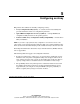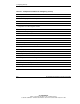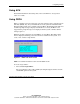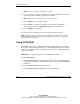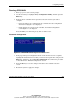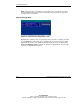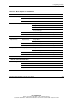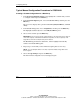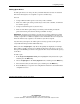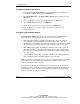User's Manual
Configuring an Array
5-8 HP Smart Array 641/642 Controller User Guide
HP CONFIDENTIAL
Writer: John Turner File Name: f-ch5 configuring an array
Codename: darkmatter - antimatter Part Number: 309311-001 Last Saved On: 11/6/02 4:17 PM
Typical Manual Configuration Procedures in CPQONLIN
Creating a Custom Configuration for a New Array
1. In the Logical Configuration View panel, highlight the controller that you want
to configure and then press the Enter key.
2. In the Controller Options panel, choose Create New Array, and then press the
Enter key.
The screen now displays three panels: Create Array, Physical Drives, and New
Array.
3. In the Create Array panel, choose Assign Drive, and then press the Enter key.
The highlight automatically moves to the Physical Drives panel.
4. Select a drive and then press the Enter key.
IMPORTANT: Do not assign a group of physical drives to the same array unless they are
of the same capacity. If the drives have different capacities, the excess capacity of the
larger drives cannot be used by the array and is wasted.
The New Array panel lists the added drive, and the highlight automatically
returns to the Create Array panel.
5. Repeat steps 3 and 4 until you have finished assigning drives to the array.
NOTE: You can add spare drives to the array only when all data storage drives have
been assigned.
6. Choose Accept Changes and press the Enter key.
The main manual configuration screen is displayed again.