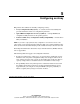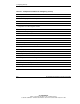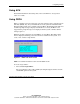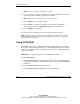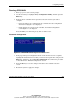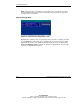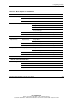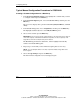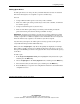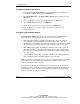User's Manual
Configuring an Array
5-4 HP Smart Array 641/642 Controller User Guide
HP CONFIDENTIAL
Writer: John Turner File Name: f-ch5 configuring an array
Codename: darkmatter - antimatter Part Number: 309311-001 Last Saved On: 11/6/02 4:17 PM
NOTE: You can create only one logical drive at a time.
2. Use the arrow keys, space bar, and tab key to navigate around the screen and set
up the logical drive, including a spare drive if required.
NOTE: ORCA allows only one array to use a given online spare.
3. Press the Enter key to accept the settings.
4. Press the F8 key to confirm the settings and save the new configuration.
After several seconds, the Configuration Saved screen is displayed.
5. Press the Enter key to continue.
You can now create another logical drive by repeating the previous steps.
NOTE: Raw logical drives are invisible to the operating system. To make the new logical
drives available for data storage, format the logical drive using the instructions given in the
operating system documentation.
Using CPQONLIN
The NetWare Online Array Configuration utility (CPQONLIN) lets you configure
drive arrays without shutting down the server. It also indicates when a drive attached
to the array controller has failed, is undergoing expansion, or is waiting (queued) for
expansion or rebuild.
IMPORTANT: The maximum logical drive size in CPQONLIN is 512 GB.
To install CPQONLIN:
1. Load CPQRAID.HAM from the SmartStart CD, or from the Controller Support
Software CD and diskettes. (Detailed instructions are given in the README file
on the CD.)
2. Load CPQONLIN.NLM from the same source.
3. Open CPQONLIN.NLM and follow the on-screen instructions.