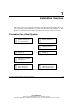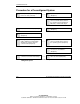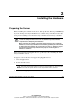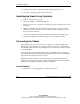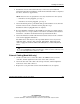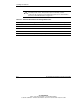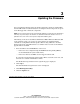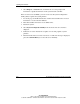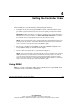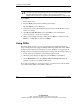User's Manual
Setting the Controller Order
4-2 HP Smart Array 641/642 Controller User Guide
HP CONFIDENTIAL
Writer: John Turner File Name: e-ch4 setting controller order
Codename: darkmatter - antimatter Part Number: 309311-001 Last Saved On: 10/25/02 9:10 AM
CAUTION: Not all servers support RBSU. Do not flash an RBSU-ROM image onto a
server that is already configured with SCU unless the update instructions specifically
state that upgrading from SCU to RBSU is supported. If the upgrade is not
supported, the consequences of upgrading are unpredictable and you may lose data.
To use RBSU:
1. Power up the server.
2. Press the F9 key when prompted during system startup.
The main RBSU screen is displayed.
3. Configure the system. (For detailed instructions, refer to the ROM-Based Setup
Utility User Guide.)
4. Select Boot Controller Order on the main RBSU screen and follow the
on-screen prompts to set the boot controller.
5. When you have finished using the utility, press the Esc key, and then press the
F10 key to confirm that you want to exit RBSU.
Using ORCA
Part of the startup sequence of a server is the Power-On Self-Test (POST). If the
array controller in the server supports ORCA, POST temporarily halts and an ORCA
prompt message is displayed for about five seconds. (If ORCA is not supported, the
prompt message is not displayed and the system continues with the startup sequence.)
1. Power up the server and let the system startup sequence begin.
2. While the prompt message is displayed, press the F8 key to start ORCA.
3. On the Main Menu screen, select Select as Boot Controller and follow the
prompts to set the boot controller for the system.
If you want to use ORCA to create logical drives, you do not need to exit the utility
yet. Continue using ORCA as described in Chapter 5.