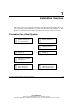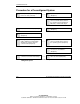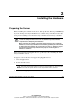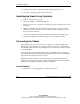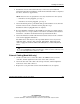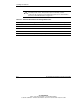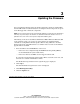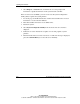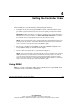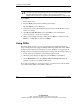User's Manual
HP Smart Array 641/642 Controller User Guide 3-1
HP CONFIDENTIAL
Writer: John Turner File Name: d-ch3 updating firmware
Codename: darkmatter - antimatter Part Number: 309311-001 Last Saved On: 11/6/02 4:05 PM
3
Updating the Firmware
You can update the firmware using the Smart Components, which are downloadable
from the HP website. Detailed instructions for using the Smart Components are given
on the Web page that contains the components.
NOTE: Some newer ProLiant servers automatically update the system and controller firmware
when they are powered up for the first time. To determine whether this situation is true for a
particular server, refer to the server-specific setup and installation guide.
Alternatively, if the server uses Microsoft Windows 2000 or Microsoft Windows NT
as the operating system, you can use one of the CDs that are supplied with the
controller to accomplish the firmware updates. Before using either CD, check the
Smart Components on the HP website to see whether newer versions of the firmware
upgrade files are available.
1. Insert the CD into the CD-ROM drive of the server.
— If the server was configured using the ROM-Based Setup Utility (RBSU),
use the SmartStart CD (version 6.0 or later).
— If the server did not use RBSU, use the Support Software CD.
If you want to run the firmware updates while offline, restart the server now, and
then wait for controller initialization to finish.
The ProLiant Storage Software license agreement page is displayed.
2. Click Agree.
The main ProLiant Storage Software screen is displayed.
3. Click ROM Update Utility.
4. Click the Updates tab.