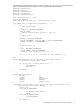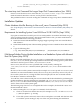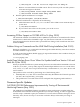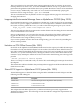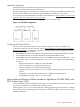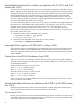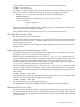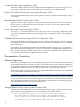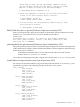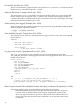HP Tru64 UNIX Technical Updates for the Version 5.1B and Higher Operating System and Patches (February 2010)
Hardware Configuration
When operating on a shared bus, jumper J41 must be installed on the system board. This disables
the on-board SCSI terminators for that SCSI bus.
When not operating on a shared bus, J41 must be removed and all SCSI BIOS parameters must
be reset to their default values otherwise unpredictable system behavior may result.
See section 4.10.1 of the DS15 Owner's Guide for more information: http://h18002.www1.hp.com/
alphaserver/download/ek-ds150-og-a01-web.pdf
The following figure shows the cable configuration for the Tri-link cables.
Figure 1 Tri-link Cable Configuration
Configuring the Shared SCSI Bus
You can use the information in the Cluster Hardware Configuration Technical Update for the
3X-KZPEA-DB Ultra3 SCSI PCI Host Bus Adapter (http://h30097.www3.hp.com/docs/updates/
kzpea/TITLE.HTM) to configure the shared bus. Note that there are minor differences when
configuring the Alphaserver DS15:
• The AlphaServer DS15 only supports a single shared bus using the embedded controller.
• The SCSI BIOS menus are slightly different from the KZPEA BIOS menus.
• At the SRM console the shared bus is always called PKB0 . So the user would issue ">>>run
bios PKA0" at the console and then select "AIC-7899 B" to configure the BIOS settings
as follows:
— When prompted, enter <CTRL>A to enter the BIOS.
— Select “AIC-7899 B” to configure the shared port.
— Select “Configure/View SCSI Controller Settings”.
— Change the SCSI controller ID to 6 on one system while leaving it set to7 on the other
system.
— Change the “SCSI Controller Termination” to Disabled on both systems.
— Exit the BIOS and reply “Yes” to save the changes.
Mouse/Keyboard Detection Problem Possible on AlphaServer GS1280, ES80, and
ES47 Systems (Aug. 2004)
A rare problem in which the USB keyboard and mouse are not detected by the host at boot time
may occur on AlphaServer GS1280, ES80, and ES47 systems.
If this happens, you can correct the problem by unplugging the keyboard and mouse, waiting a
few seconds, and reconnecting them. If this fails to correct the problem, connect the devices to
a different USB port.
Processor-Specific Updates 35