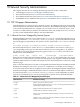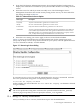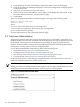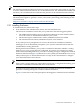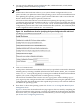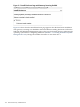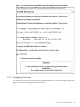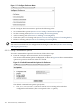Internet Express for Tru64 UNIX Version 6.8 Administration Guide (14233)
1. Under Network Security on the Manage Components menu, choose TCP Wrapper.
2. From the TCP Wrapper Administration menu, choose Test Configuration to display the Test
Configuration form.
3. Select a service from the Service to Test list box.
4. Enter a domain name, IPv4 address, or IPv6 address in the Requesting Client field, using
the syntax defined in the hosts_access(5) reference page.
5. Click Submit.
After you complete the procedure, the utility displays a message of the following form:
Access to service-name from
client is state
where:
service-name is the name of the service being tested.
client is the user and host for which the security is being tested.
state is either denied or granted.
For more information, see the tcpdmatch(8) reference page.
9.2 FireScreen Administration
The FireScreen menus and forms lead you through the process of installing, configuring, and
enabling the FireScreen firewall. An Internet Protocol (IP) packet arriving at a gateway is routed
by the system's routing daemon to the kernel for forwarding through a particular network
interface. FireScreen filters routed packets by inhibiting the kernel IP forwarding functionality
the based on screening rules stored in its configuration file.
Use the FireScreen Administration menu to perform the following tasks:
• Install FireScreen (Section 9.2.1: Installing FireScreen)
• Configure FireScreen (Section 9.2.2: Configuring FireScreen)
• Start and stop FireScreen (Section 9.2.3: Starting and Stopping FireScreen)
• View FireScreen status (Section 9.2.4: Viewing FireScreen Status)
Under Network Security on the Manage Components menu, choose FireScreen to access the
FireScreen Administration menu, shown in Figure 9-2.
Note:
Initially, the FireScreen Administration menu displays only one option, Install FireScreen. After
installing FireScreen, the additional options shown in Figure 9-2 are displayed.
Figure 9-2 FireScreen Administration Menu
174 Network Security Administration