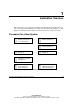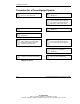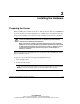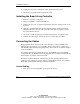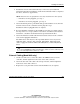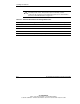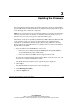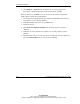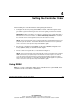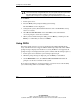User's Manual
Installing the Hardware
HP Smart Array 641/642 Controller User Guide 2-3
HP CONFIDENTIAL
Writer: John Turner File Name: c-ch2 installing hardware
Codename: darkmatter - antimatter Part Number: 309311-001 Last Saved On: 11/6/02 4:05 PM
2. Install drives into the removable media bays on the server. (For additional
information about drive installation, consult the documentation that accompanied
the drives, and refer to Appendix E.)
NOTE: Drives that are to be grouped in the same array should have the same capacity.
— If the drives are hot pluggable, go to step 3.
— If the drives are not hot pluggable, go to step 4.
3. Attach the internal point-to-point SCSI cable (provided with the server) from the
internal connector of the controller to the hot-plug drive cage.
Installation of the hot-pluggable drives is complete.
4. For each SCSI bus, manually set the SCSI ID on each drive to a unique value in
the range of 0 to 15, except 7 (which is reserved for controller use). For detailed
instructions, consult the documentation that is provided with the drive.
5. Attach the multi-device SCSI cable from the internal connector of the controller
to the non-hot-pluggable hard drives.
The multi-device cable may have been provided with the server. If you need
additional cables, order the cable option kit, Part Number 166389-B21. This
cable is equipped to terminate Ultra2, Ultra160 (Ultra3), or Ultra320 (Ultra4)
drives.
CAUTION: Cable assembly 148785-001 is included in option kit 166389-B21
and is required with Ultra3 and Ultra4 drives. Failure to use this cable may result
in reduced performance, data loss, or both.
External Cabling (Model 642 only)
1. On the rear of the server, connect the cable to the VHDCI connector on the
controller, and then tighten the lock screws on the cable connector.
2. Attach the other end of the cable to the storage enclosure, and then tighten the
lock screws on the cable connector.
3. Replace the access panel and secure it with the thumbscrews, as required.