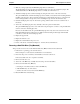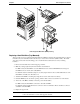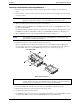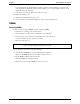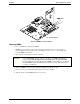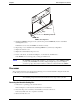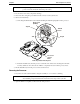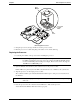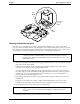Service manual
Table Of Contents
- 1 Specifications
- 2 Controls, Ports, and Indicators
- 3 Connector Pinouts
- 4 Maintenance Guidelines
- 5 Error Messages
- 6 Diagnostics
- 7 Maintenance and Troubleshooting
- Preventive Maintenance Procedures
- Troubleshooting
- Password Problems
- General Server Problems
- No lights are on and no error message appears
- Operating system or an application is not responding properly
- Server stops working (hangs)
- Server does not start (boot)
- Power Problems
- Video/Monitor Problems
- Configuration Problems
- Printer/Datacomm Problems
- Keyboard and Mouse Problems
- Flexible Disk Drive Problems
- CD-ROM Problems
- SCSI Problems
- Processor Problems
- Memory Problems
- Embedded Network Interface Card Problems
- Network Interface Card (Installed) Problems
- 8 Parts and Illustrations
- 9 Remove/Replace Procedures
- Introduction
- Covers
- Front Bezels
- Status Panel Assembly
- Mass Storage Devices
- Removing the Flexible Disk Drive
- Replacing the Flexible Disk Drive
- Removing the CD-ROM
- Replacing the CD-ROM
- Removing a Backup Tape Drive
- Replacing a Backup Tape Drive
- Removing a Hard Disk Drive (Tray Mounted)
- Replacing a Hard Disk Drive (Tray Mounted)
- Removing a Hard Disk Drive (Drive Cage Mounted)
- Replacing a Hard Disk Drive (Drive Cage Mounted)
- DIMMs
- Processor
- Accessory Boards
- Power Supply
- Battery
- Chassis Fan
- System Board
- Index
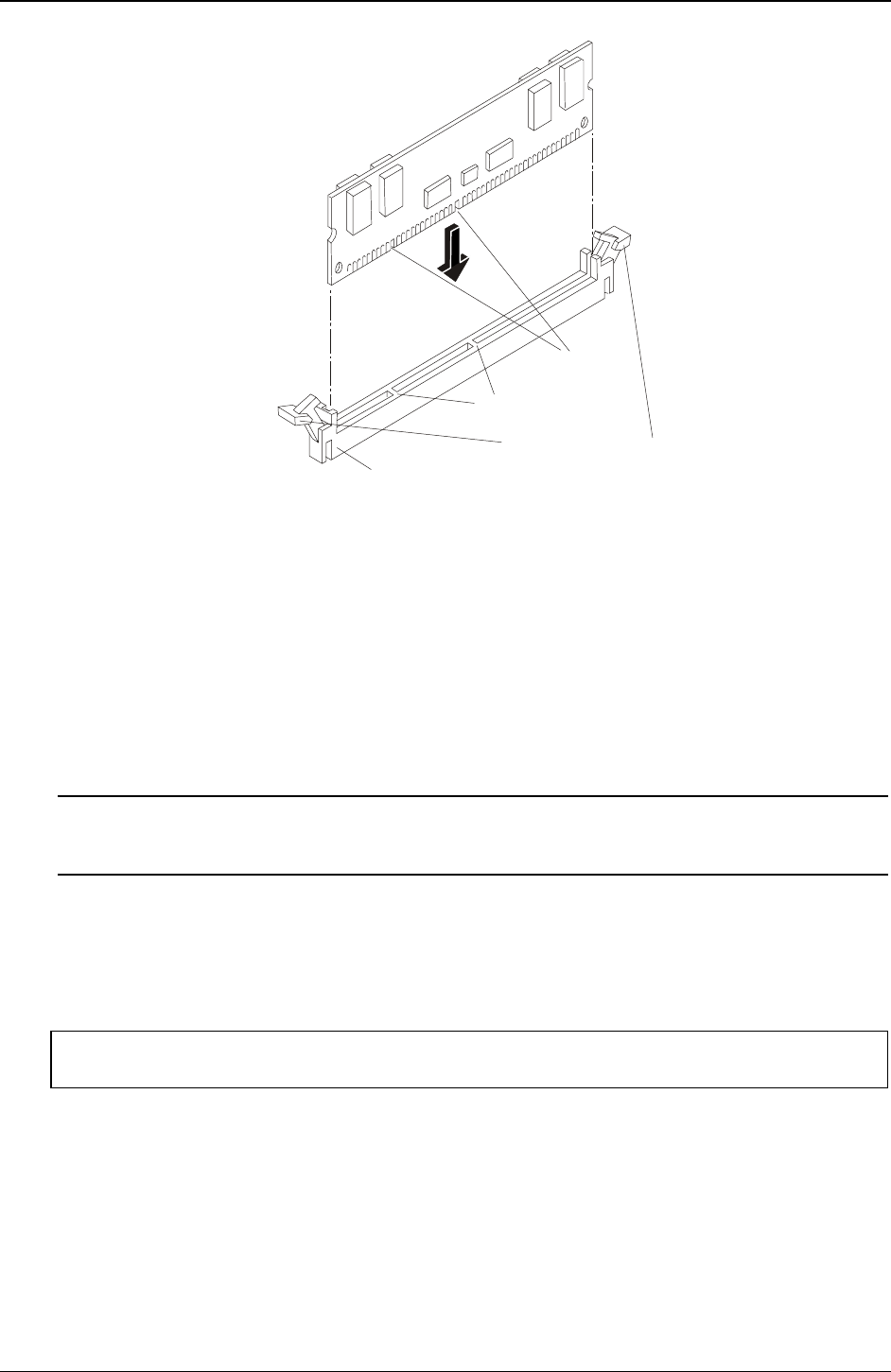
Chapter 9 Remove/Replace Procedures
87
DIMM Slot
Keys
Notches
Retaining Latches
DIMM to Slot Alignment
5. Holding the DIMM at 90 degrees to the system board, press the DIMM fully into the slot until the
retaining latches close.
If the latches do not close, the DIMM is not inserted correctly.
6. Repeat Steps 1-5, to install all of the remaining DIMMs for your memory configuration.
7. Replace the left side cover.
8. Replace the external cables and power cord.
9. Power on the Server, as described in Chapter 2, “Controls, Ports, and Indicators.”
If the DIMMs are not seated properly you may get a blank screen.
NOTE Most DIMMs are dimensionally identical, so, if you have two or more DIMMs installed,
you may verify all DIMMs are seated by sliding a straight edge (a pen, for example)
across the top edges and verify it remains in continuous contact with all of the DIMMs.
Processor
The procedures listed here for removing and replacing a processor and its heatsink-cooling fan are the same
for all of the processors used in this HP Server.
CAUTION Wear a wrist-strap and use a static-dissipating work surface connected to the chassis
when handling components. Ensure the metal of the wrist-strap contacts your skin.
Removing the Heatsink-Cooling Fan
1. If the Server is operating, power down the Server.
Refer to Chapter 2, “Controls, Ports, and Indicators” for instructions.
2. Disconnect the power cord and any external cables connected to the Server.
If necessary, label each one to expedite re-assembly.
3. Remove the left side cover.