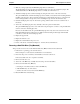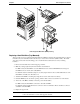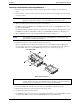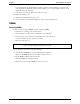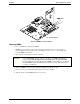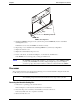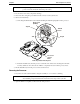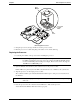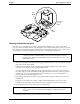Service manual
Table Of Contents
- 1 Specifications
- 2 Controls, Ports, and Indicators
- 3 Connector Pinouts
- 4 Maintenance Guidelines
- 5 Error Messages
- 6 Diagnostics
- 7 Maintenance and Troubleshooting
- Preventive Maintenance Procedures
- Troubleshooting
- Password Problems
- General Server Problems
- No lights are on and no error message appears
- Operating system or an application is not responding properly
- Server stops working (hangs)
- Server does not start (boot)
- Power Problems
- Video/Monitor Problems
- Configuration Problems
- Printer/Datacomm Problems
- Keyboard and Mouse Problems
- Flexible Disk Drive Problems
- CD-ROM Problems
- SCSI Problems
- Processor Problems
- Memory Problems
- Embedded Network Interface Card Problems
- Network Interface Card (Installed) Problems
- 8 Parts and Illustrations
- 9 Remove/Replace Procedures
- Introduction
- Covers
- Front Bezels
- Status Panel Assembly
- Mass Storage Devices
- Removing the Flexible Disk Drive
- Replacing the Flexible Disk Drive
- Removing the CD-ROM
- Replacing the CD-ROM
- Removing a Backup Tape Drive
- Replacing a Backup Tape Drive
- Removing a Hard Disk Drive (Tray Mounted)
- Replacing a Hard Disk Drive (Tray Mounted)
- Removing a Hard Disk Drive (Drive Cage Mounted)
- Replacing a Hard Disk Drive (Drive Cage Mounted)
- DIMMs
- Processor
- Accessory Boards
- Power Supply
- Battery
- Chassis Fan
- System Board
- Index
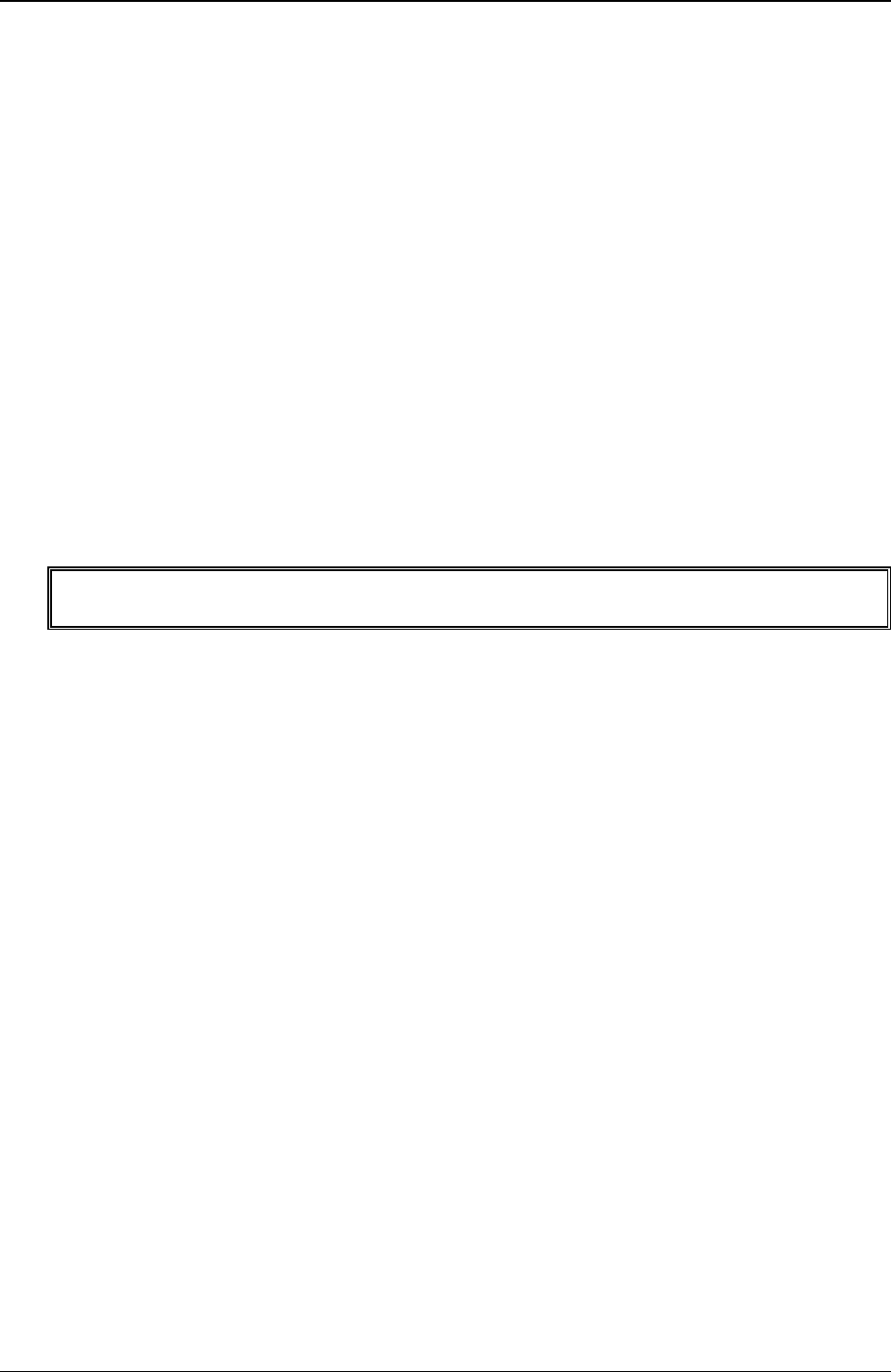
Chapter 9 Remove/Replace Procedures
85
For the SCSI model, use the SCSI cable, which has 5 connectors and a termination on the end of the
cable. Typically, the SCSI cable is already folded, allowing you to use the available connectors on the
SCSI cable nearest the drive cage.
9. Connect the power cables to all the drives in the drive cage.
10. Replace the left side cover.
11. Replace the external cables and power cord.
12. Power on the Server as described in Chapter 2, “Controls, Ports, and Indicators.”
DIMMs
Removing DIMMs
Use this procedure to upgrade DIMMs or replace a defective DIMM.
1. If the Server is operating, power down the Server.
Refer to Chapter 2, “Controls, Ports, and Indicators” for instructions.
2. Disconnect the power cord and any external cables connected to the Server.
If necessary, label each one to expedite re-assembly.
3. Remove the left side cover.
WARNING The power supply will continue to provide standby current to the HP Server until the
power cord is disconnected from the AC power source.
4. Lay the Server on its side (components showing).
5. Select the desired DIMM and open the retaining latches completely.
This forces the DIMM up in the slot and makes it easier to remove.
6. Lift the DIMM completely away from the slot.
7. Place the DIMM in its anti-static container.
8. Repeat Steps 5-7 for as many DIMMs as you need to remove.