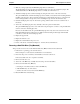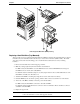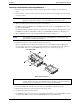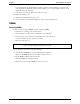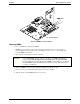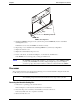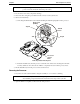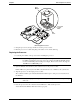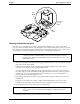Service manual
Table Of Contents
- 1 Specifications
- 2 Controls, Ports, and Indicators
- 3 Connector Pinouts
- 4 Maintenance Guidelines
- 5 Error Messages
- 6 Diagnostics
- 7 Maintenance and Troubleshooting
- Preventive Maintenance Procedures
- Troubleshooting
- Password Problems
- General Server Problems
- No lights are on and no error message appears
- Operating system or an application is not responding properly
- Server stops working (hangs)
- Server does not start (boot)
- Power Problems
- Video/Monitor Problems
- Configuration Problems
- Printer/Datacomm Problems
- Keyboard and Mouse Problems
- Flexible Disk Drive Problems
- CD-ROM Problems
- SCSI Problems
- Processor Problems
- Memory Problems
- Embedded Network Interface Card Problems
- Network Interface Card (Installed) Problems
- 8 Parts and Illustrations
- 9 Remove/Replace Procedures
- Introduction
- Covers
- Front Bezels
- Status Panel Assembly
- Mass Storage Devices
- Removing the Flexible Disk Drive
- Replacing the Flexible Disk Drive
- Removing the CD-ROM
- Replacing the CD-ROM
- Removing a Backup Tape Drive
- Replacing a Backup Tape Drive
- Removing a Hard Disk Drive (Tray Mounted)
- Replacing a Hard Disk Drive (Tray Mounted)
- Removing a Hard Disk Drive (Drive Cage Mounted)
- Replacing a Hard Disk Drive (Drive Cage Mounted)
- DIMMs
- Processor
- Accessory Boards
- Power Supply
- Battery
- Chassis Fan
- System Board
- Index
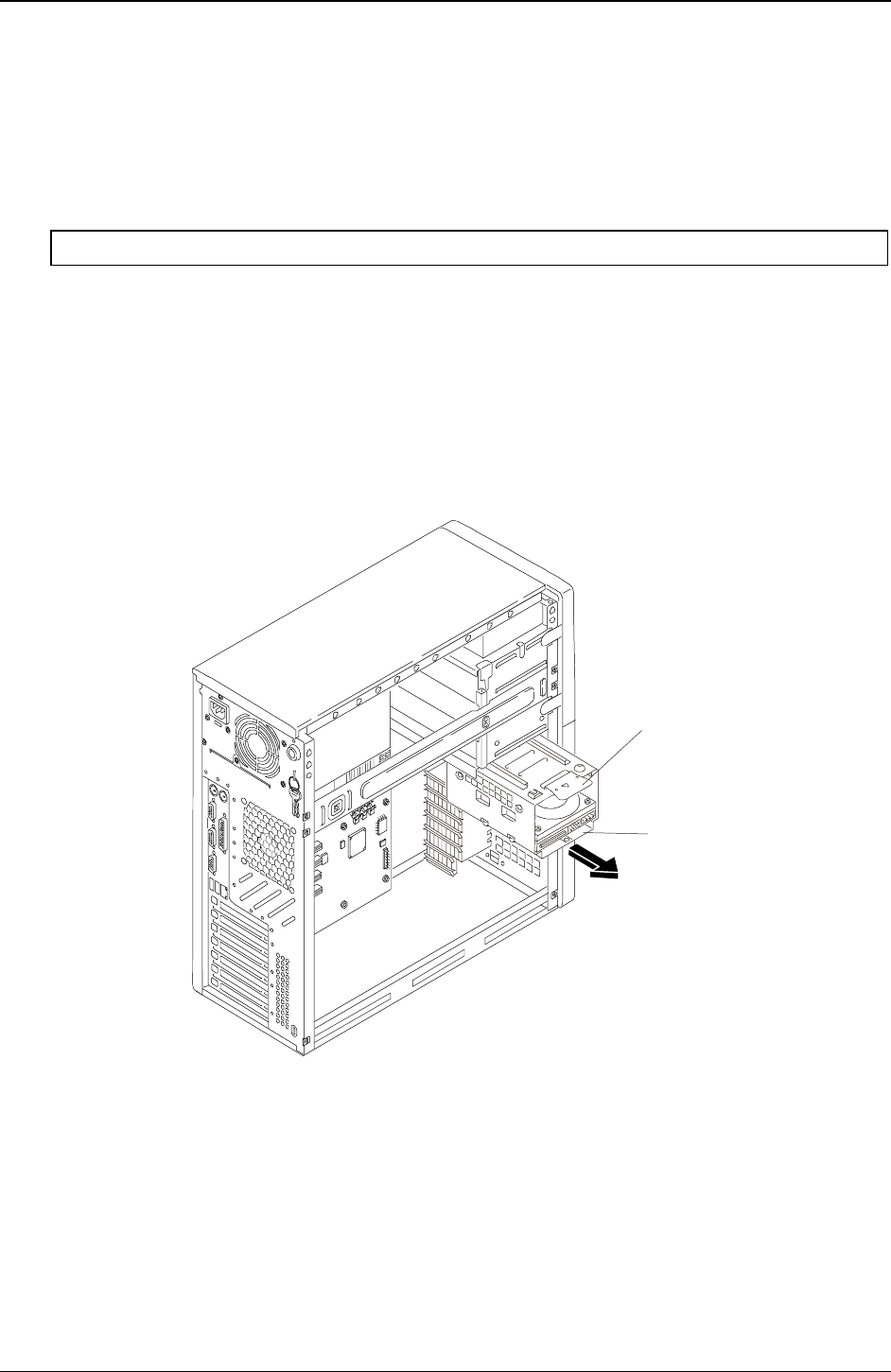
Chapter 9 Remove/Replace Procedures
83
7. Replace the left side cover.
8. Replace the external cables and power cord.
9. Power on the Server as described in Chapter 2, “Controls, Ports, and Indicators.”
Removing a Hard Disk Drive (Drive Cage Mounted)
The replacement of the mass storage cage mounted drives is the same for IDE or SCSI drives.
CAUTION Install and remove connectors carefully, and avoid displacing any pins.
1. If the Server is operating, power down the Server.
Refer to Chapter 2, “Controls, Ports, and Indicators” for instructions.
2. Disconnect the power cord and any external cables connected to the Server.
If necessary, label each one to expedite re-assembly.
3. Remove the left side cover.
4. Unplug the power and data cables (SCSI or IDE) to any hard disk drives already in the drive cage.
5. Pull on the cage release lever and remove the drive cage from the chassis.
Tab Latch
Drive Cage
Removing the Drive Cage
6. Remove the four screws securing the drive to the drive cage.
The first or factory installed drive (bottom of drive cage) uses two screws on the left side and two
screws from bottom on the right side to secure the HDD. The second optional HDD has four screws,
two on each side of the cage.
7. Place the removed drive in an anti-static bag for protection.