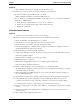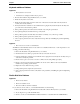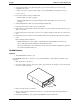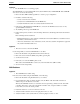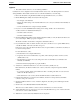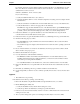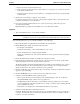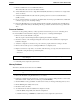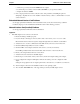Service manual
Table Of Contents
- 1 Specifications
- 2 Controls, Ports, and Indicators
- 3 Connector Pinouts
- 4 Maintenance Guidelines
- 5 Error Messages
- 6 Diagnostics
- 7 Maintenance and Troubleshooting
- Preventive Maintenance Procedures
- Troubleshooting
- Password Problems
- General Server Problems
- No lights are on and no error message appears
- Operating system or an application is not responding properly
- Server stops working (hangs)
- Server does not start (boot)
- Power Problems
- Video/Monitor Problems
- Configuration Problems
- Printer/Datacomm Problems
- Keyboard and Mouse Problems
- Flexible Disk Drive Problems
- CD-ROM Problems
- SCSI Problems
- Processor Problems
- Memory Problems
- Embedded Network Interface Card Problems
- Network Interface Card (Installed) Problems
- 8 Parts and Illustrations
- 9 Remove/Replace Procedures
- Introduction
- Covers
- Front Bezels
- Status Panel Assembly
- Mass Storage Devices
- Removing the Flexible Disk Drive
- Replacing the Flexible Disk Drive
- Removing the CD-ROM
- Replacing the CD-ROM
- Removing a Backup Tape Drive
- Replacing a Backup Tape Drive
- Removing a Hard Disk Drive (Tray Mounted)
- Replacing a Hard Disk Drive (Tray Mounted)
- Removing a Hard Disk Drive (Drive Cage Mounted)
- Replacing a Hard Disk Drive (Drive Cage Mounted)
- DIMMs
- Processor
- Accessory Boards
- Power Supply
- Battery
- Chassis Fan
- System Board
- Index
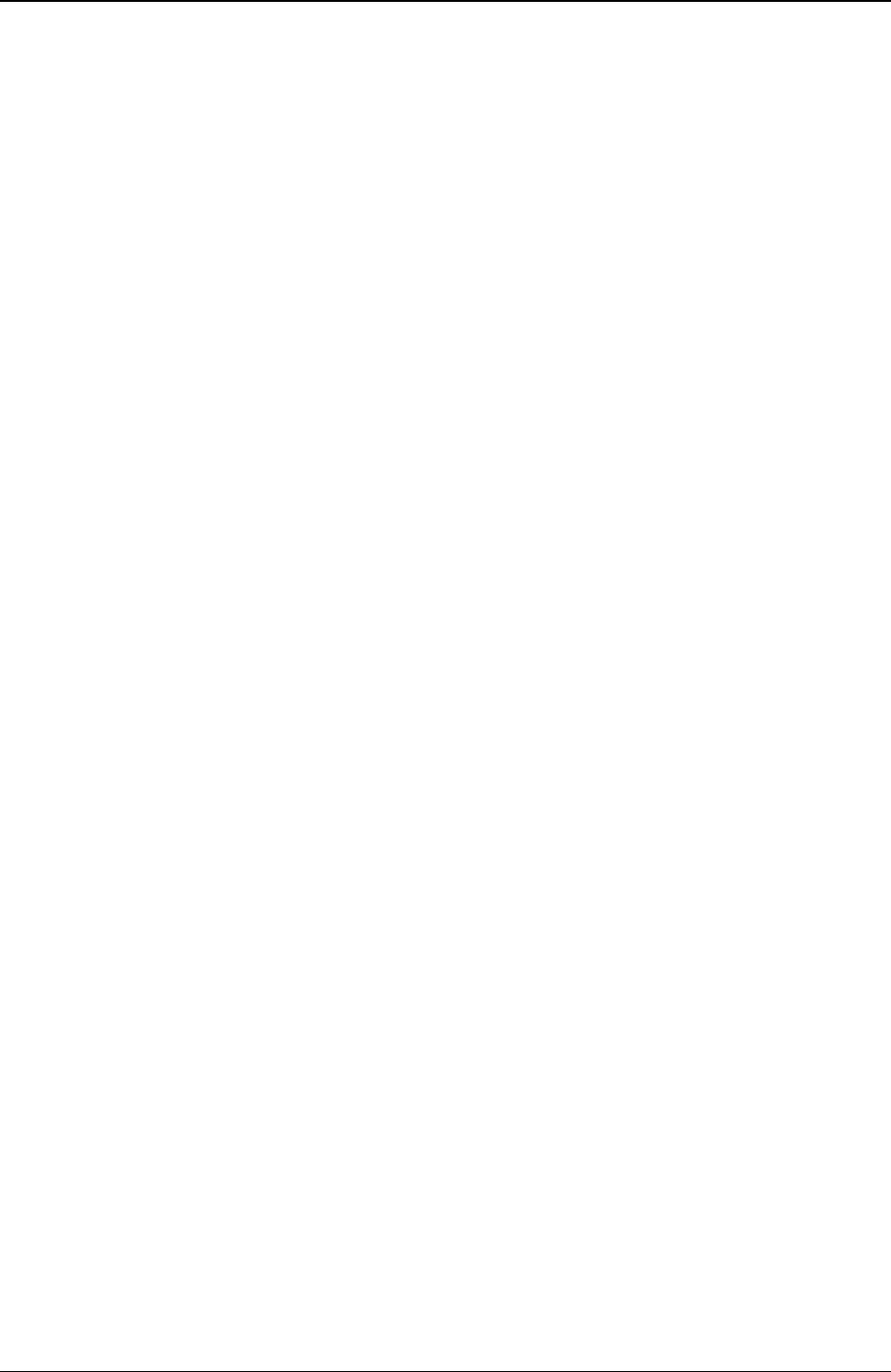
Chapter 7 Maintenance and Troubleshooting
59
c. If the error goes away, add another DIMM and reboot again.
d. Continue this process until you have installed all DIMMs or you experience a failure.
e. Replace the defective DIMM.
7. Once a suspect part has been found, verify the cause of the problem by reinstalling the part and
attempting to duplicate the error. Also install it in another memory socket to confirm whether or not the
socket is defective.
Embedded Network Interface Card Problems
See the appropriate Network Interface Card documentation and you may also follow where possible the
troubleshooting steps for the installed Network Interface Card in the following procedure.
Network Interface Card (Installed) Problems
See the appropriate Network Interface Card documentation.
Symptom:
• If the NIC adapter can not connect to the network
1. Ensure the cabling is installed properly.
2. If you're directly connecting two Servers (with no hub or other device), use a “crossover” cable.
Most hub and switch connections require a straight-through cable; but consult the documentation.
3. Verify there are no resource conflicts between the NIC and any other accessories in the Server.
4. Check the (BIOS) Setup Utility for resource conflicts.
5. Check the LEDs on the adapter at the back of the Server to see if any show activity.
No lit LEDs probably indicate a bad network cable, hub connection or other network error.
6. Ensure you're using the latest and most correct drivers.
7. Verify the drivers are intended for this NIC adapter.
8. Ensure the port on the switch or hub (or other device) has the same duplex setting as the adapter.
9. If you configured the adapter for full duplex, make sure the switch port is also configured for full
duplex.
Setting the wrong duplex mode can degrade performance, cause data loss, or result in lost connections.
10. Test the adapter as directed in the installation tasks for each operating system.
11. Also check the “README” files on the support disk provided by the NIC adapter vendor.