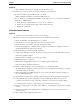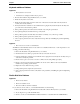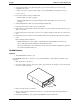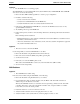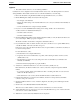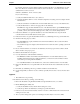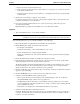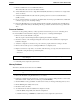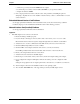Service manual
Table Of Contents
- 1 Specifications
- 2 Controls, Ports, and Indicators
- 3 Connector Pinouts
- 4 Maintenance Guidelines
- 5 Error Messages
- 6 Diagnostics
- 7 Maintenance and Troubleshooting
- Preventive Maintenance Procedures
- Troubleshooting
- Password Problems
- General Server Problems
- No lights are on and no error message appears
- Operating system or an application is not responding properly
- Server stops working (hangs)
- Server does not start (boot)
- Power Problems
- Video/Monitor Problems
- Configuration Problems
- Printer/Datacomm Problems
- Keyboard and Mouse Problems
- Flexible Disk Drive Problems
- CD-ROM Problems
- SCSI Problems
- Processor Problems
- Memory Problems
- Embedded Network Interface Card Problems
- Network Interface Card (Installed) Problems
- 8 Parts and Illustrations
- 9 Remove/Replace Procedures
- Introduction
- Covers
- Front Bezels
- Status Panel Assembly
- Mass Storage Devices
- Removing the Flexible Disk Drive
- Replacing the Flexible Disk Drive
- Removing the CD-ROM
- Replacing the CD-ROM
- Removing a Backup Tape Drive
- Replacing a Backup Tape Drive
- Removing a Hard Disk Drive (Tray Mounted)
- Replacing a Hard Disk Drive (Tray Mounted)
- Removing a Hard Disk Drive (Drive Cage Mounted)
- Replacing a Hard Disk Drive (Drive Cage Mounted)
- DIMMs
- Processor
- Accessory Boards
- Power Supply
- Battery
- Chassis Fan
- System Board
- Index
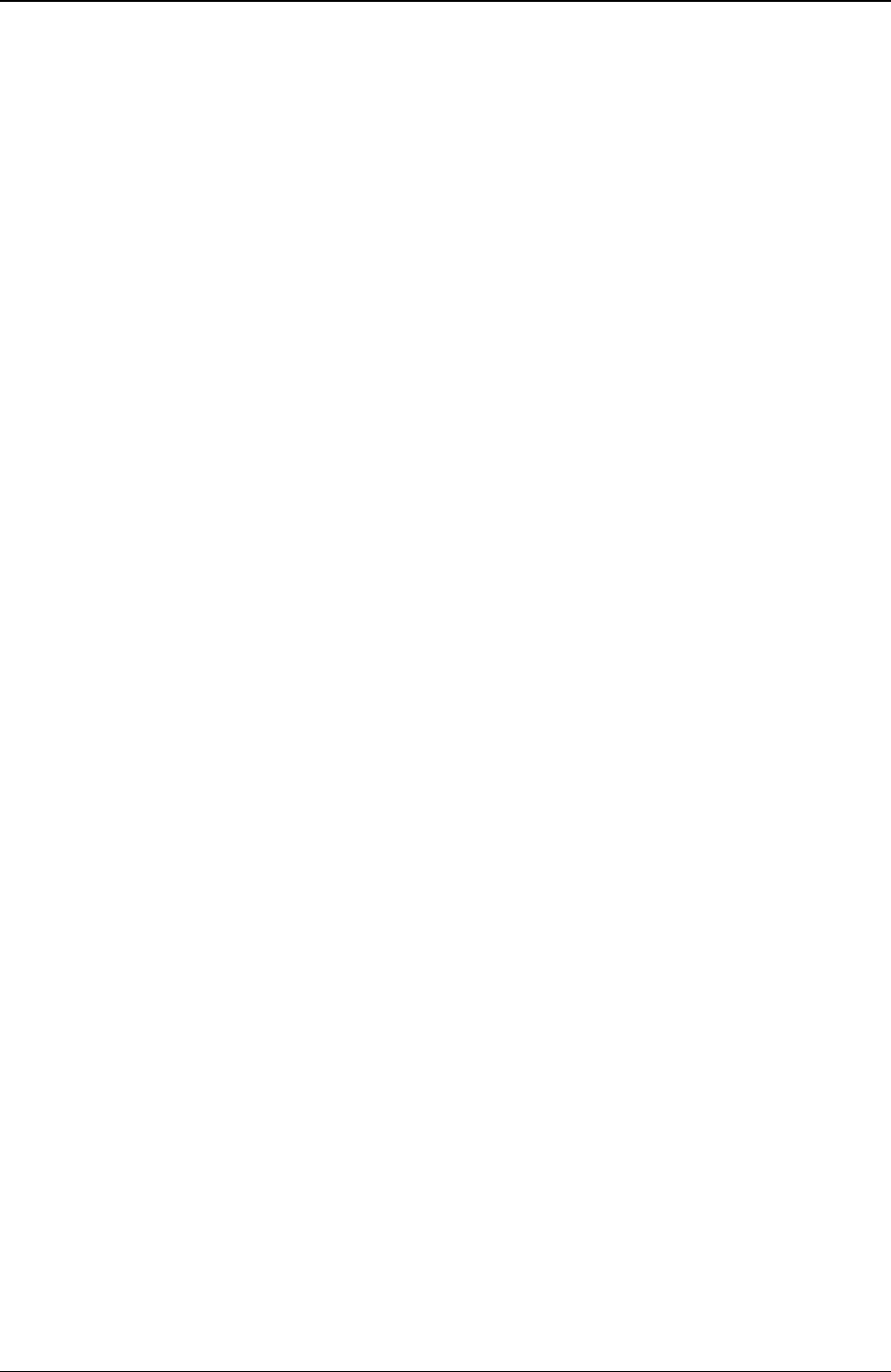
Chapter 7 Maintenance and Troubleshooting
54
Symptom:
• The CD-ROM drive is not working properly
The CD-ROM drive provided with this HP Server (SCSI or IDE models) is IDE CD-ROM. If the CD-ROM
drive does not work, do the following:
1. Review the basic IDE installation guidelines to ensure a proper configuration.
2. In addition, check the following:
o Verify correct drivers are installed.
o Verify there is a CD-ROM disk in the CD-ROM drive.
o Verify all internal drive cables are securely attached and functional.
3. If the drive is a Hewlett-Packard CD-ROM drive, review the CD-ROM Installation Guide for any
special installation instructions.
4. Try installing a known good CD-ROM disk.
5. If the problem persists, check for environmental problems that could damage disk media and disk drive
heads.
Environmental problems result from:
o Radiated Interference: Sources include communications and radar installations, radio/TV broadcast
transmitters, and hand-held receivers.
o Airborne Contaminants: Sources include dust, smoke, and ashes. Steam from duplication equipment
may result in intermittent disk errors.
Symptom:
• The Server won't boot from the CD-ROM
Use the Setup Utility to ensure the CD-ROM drive is bootable:
1. Review the Troubleshooting Checklist and Boot Device Priority
2. Reboot the Server and run the (BIOS) Setup Utility (pressing F2).
3. Scroll to the Boot menu.
4. If necessary, move the CD-ROM up the boot list.
This ensures the CD-ROM will boot before any of the hard disk drives (IDE or SCSI).
5. Save and exit the Setup Utility.
SCSI Problems
Symptom:
• The SCSI BIOS has trouble loading
If the Server has trouble loading the SCSI BIOS, do the following:
1. Review the Troubleshooting Checklist before you continue.
2. If you installed more than one SCSI controller, verify the BIOS of all other SCSI controllers are
disabled except for the SCSI boot controller.
This lets the SCSI BIOS for the boot controller board load, preventing conflicts from the other SCSI
controllers. If necessary, remove the other SCSI controller boards, except the SCSI boot controller
board, until you resolve the current problem.
3. Determine what the boot order is for this Server model.
4. Verify the SCSI controller board is in the right place in the boot order.
5. Verify the SCSI boot drive (address ID = 0) is in the right place in the boot order.