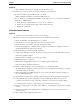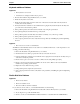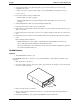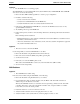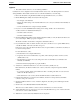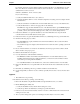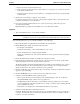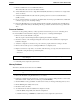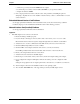Service manual
Table Of Contents
- 1 Specifications
- 2 Controls, Ports, and Indicators
- 3 Connector Pinouts
- 4 Maintenance Guidelines
- 5 Error Messages
- 6 Diagnostics
- 7 Maintenance and Troubleshooting
- Preventive Maintenance Procedures
- Troubleshooting
- Password Problems
- General Server Problems
- No lights are on and no error message appears
- Operating system or an application is not responding properly
- Server stops working (hangs)
- Server does not start (boot)
- Power Problems
- Video/Monitor Problems
- Configuration Problems
- Printer/Datacomm Problems
- Keyboard and Mouse Problems
- Flexible Disk Drive Problems
- CD-ROM Problems
- SCSI Problems
- Processor Problems
- Memory Problems
- Embedded Network Interface Card Problems
- Network Interface Card (Installed) Problems
- 8 Parts and Illustrations
- 9 Remove/Replace Procedures
- Introduction
- Covers
- Front Bezels
- Status Panel Assembly
- Mass Storage Devices
- Removing the Flexible Disk Drive
- Replacing the Flexible Disk Drive
- Removing the CD-ROM
- Replacing the CD-ROM
- Removing a Backup Tape Drive
- Replacing a Backup Tape Drive
- Removing a Hard Disk Drive (Tray Mounted)
- Replacing a Hard Disk Drive (Tray Mounted)
- Removing a Hard Disk Drive (Drive Cage Mounted)
- Replacing a Hard Disk Drive (Drive Cage Mounted)
- DIMMs
- Processor
- Accessory Boards
- Power Supply
- Battery
- Chassis Fan
- System Board
- Index
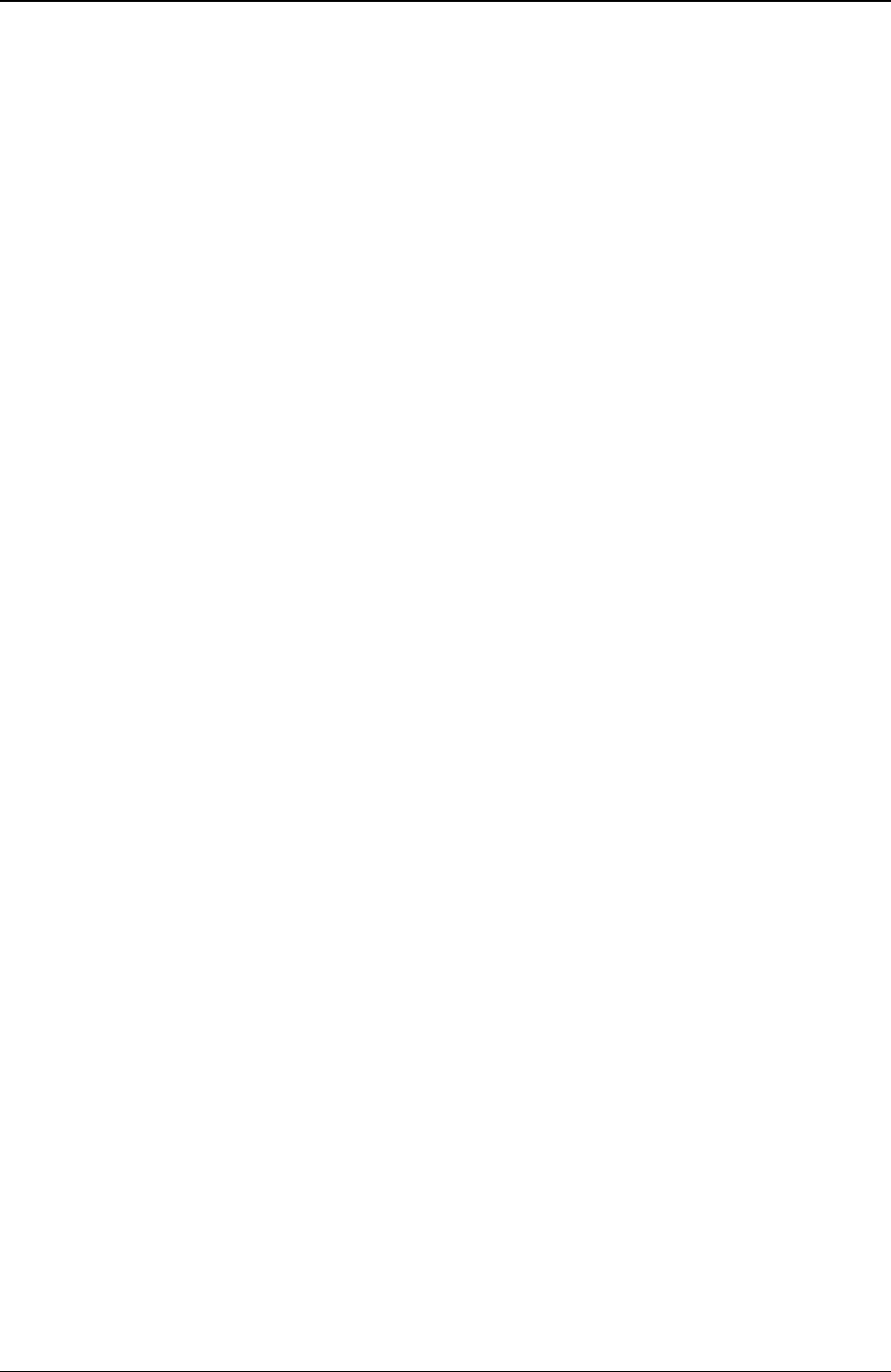
Chapter 7 Maintenance and Troubleshooting
52
Keyboard and Mouse Problems
Symptoms:
• The keyboard does not work
• A character is not displayed when a key is pressed
1. Review the Troubleshooting Checklist before you continue.
2. Ensure the keyboard is not locked.
3. Ensure the keyboard cable connections at the rear of the Server and at the back of the keyboard are
securely and correctly attached.
4. If a keyboard/monitor switchbox is used with this Server, plug the keyboard directly into the keyboard
port of the Server and verify the problem.
5. If the problem persists, turn off the Server and back on by using the power button.
6. Try replacing the keyboard with a known good keyboard.
7. If the problem persists, check the keyboard cable for continuity, or try a known good cable.
8. If the problem persists, replace the system board.
9. Once a suspect part has been found, verify that it is the problem by reinstalling the part and duplicating
the error.
Symptom:
• The mouse does not work or is intermittent
The HP Server automatically detects a mouse when one is installed. If the mouse or other input device is not
working, perform the following:
1. Review the Troubleshooting Checklist before you continue.
2. Check that the mouse cable is properly and securely connected to the Server.
3. If a keyboard/monitor switchbox is used with this Server, plug the mouse directly into the keyboard port
of the Server. Verify the problem.
4. Ensure mouse's port does not have a resource conflict. Use the Setup Utility (press [F2].
5. Ensure correct mouse driver has been installed onto the boot drive. Refer to the mouse installation
manual or the operating system manual.
6. Replace the mouse with a known-good unit.
7. If the problem persists, replace the system board.
8. Once a suspect part has been found, verify that it is the problem by reinstalling the part and duplicating
the error.
Flexible Disk Drive Problems
Symptoms:
• There are lost clusters
• There are read/write errors
• The Server will not start from a diskette
If you cannot boot from, write to, or format the flexible disk, do the following:
1. Review the Troubleshooting Checklist and read about Boot Device Priority before you continue.
2. Try booting from a good known flexible disk.
3. Check to see if boot from CD-ROM is enabled and if there is a bootable CD in the CD-ROM drive.