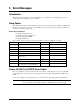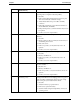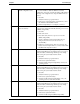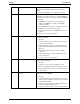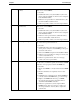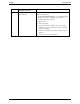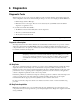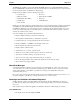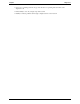Service manual
Table Of Contents
- 1 Specifications
- 2 Controls, Ports, and Indicators
- 3 Connector Pinouts
- 4 Maintenance Guidelines
- 5 Error Messages
- 6 Diagnostics
- 7 Maintenance and Troubleshooting
- Preventive Maintenance Procedures
- Troubleshooting
- Password Problems
- General Server Problems
- No lights are on and no error message appears
- Operating system or an application is not responding properly
- Server stops working (hangs)
- Server does not start (boot)
- Power Problems
- Video/Monitor Problems
- Configuration Problems
- Printer/Datacomm Problems
- Keyboard and Mouse Problems
- Flexible Disk Drive Problems
- CD-ROM Problems
- SCSI Problems
- Processor Problems
- Memory Problems
- Embedded Network Interface Card Problems
- Network Interface Card (Installed) Problems
- 8 Parts and Illustrations
- 9 Remove/Replace Procedures
- Introduction
- Covers
- Front Bezels
- Status Panel Assembly
- Mass Storage Devices
- Removing the Flexible Disk Drive
- Replacing the Flexible Disk Drive
- Removing the CD-ROM
- Replacing the CD-ROM
- Removing a Backup Tape Drive
- Replacing a Backup Tape Drive
- Removing a Hard Disk Drive (Tray Mounted)
- Replacing a Hard Disk Drive (Tray Mounted)
- Removing a Hard Disk Drive (Drive Cage Mounted)
- Replacing a Hard Disk Drive (Drive Cage Mounted)
- DIMMs
- Processor
- Accessory Boards
- Power Supply
- Battery
- Chassis Fan
- System Board
- Index
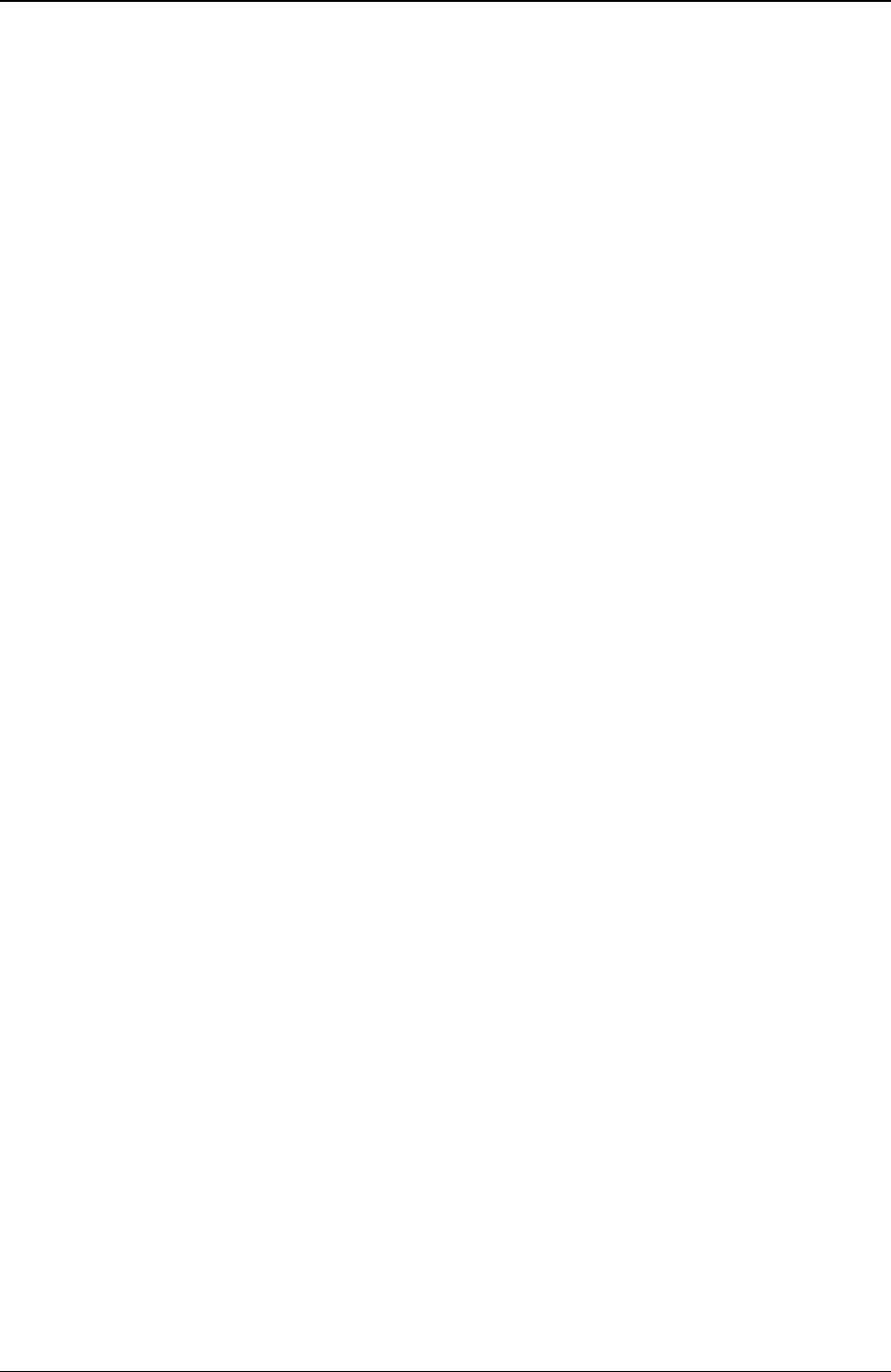
Chapter 6 Diagnostics
38
The HP DiagTools Utility is run from the Startup CD-ROM, which is a bootable CD-ROM when inserted
into the CD-ROM drive and the Server is rebooted. A basic suite of tools checks key Server components, and
a menu of advanced tests is available for in-depth testing.
DiagTools has the ability to test the following components:
• System board • Processor
• Memory modules • Hard disk drives (HDD)
• Flexible disk drive (FDD) • Keyboard
• Parallel ports • CD-ROM drives
• Video monitor
DiagTools is an off-line diagnostic. Off-line diagnostics do not use the main network operating system (NOS)
of the HP Server. The alternate DiagTools OS has far fewer features than the full-fledged NOS. Thus, its
capabilities are limited to a set of basic tests and a series of advanced tests. In addition, DiagTools does not
use any tests, which might write over and thus destroy user data. Tests that require user inputs or decisions
are left to the advanced series of tests.
You can use DiagTools to perform the tasks listed below:
• Display a high-level inventory of the Server under test
• Save and print a detailed inventory of hardware components
• Conduct a basic test of components listed in the Server inventory
• Display “PASSED” or “FAILED” overall results of basic tests
• Record detailed test results of basic Server tests
• Display a menu of advanced tests
• Select and run one or a series of advanced tests
• Add the record of results of advanced tests to the record of basic tests
• View a list to locate the meaning of a specific error code
• View one or more steps to help confirm and isolate error conditions
• Browse the Support Ticket, which contains the detailed inventories and test results
• Add comments to the Support Ticket
About Error Messages
A hexadecimal number designates each error message reported by DiagTools; a short note on the type of
error; and a list of one or more steps the user can take in response. When you run a test, it exercises many
aspects of the hardware, so the number of possible error messages exceeds 300. Most of these are
encountered rarely, if ever.
Error codes can be viewed on line from the DiagTools User menu within the advanced series of tests, or you
can refer to Chapter 3 of the HP Server DiagTools Error Reference and User Guide.
Advantages and Limitations of Hardware Diagnostics
Off-line diagnostic software is useful in making sure the hardware has been eliminated as the cause for
possible Server problems. Such diagnostic tools can easily be shipped with a server, and they are relatively
easy to use.
Only experienced personnel knowledgeable of its limitations should use off-line diagnostic software.
Some limitations are:
• Booting the Server from the Startup CD-ROM