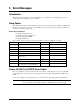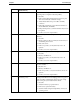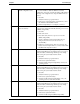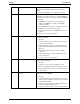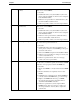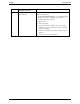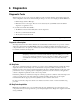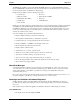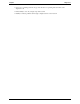Service manual
Table Of Contents
- 1 Specifications
- 2 Controls, Ports, and Indicators
- 3 Connector Pinouts
- 4 Maintenance Guidelines
- 5 Error Messages
- 6 Diagnostics
- 7 Maintenance and Troubleshooting
- Preventive Maintenance Procedures
- Troubleshooting
- Password Problems
- General Server Problems
- No lights are on and no error message appears
- Operating system or an application is not responding properly
- Server stops working (hangs)
- Server does not start (boot)
- Power Problems
- Video/Monitor Problems
- Configuration Problems
- Printer/Datacomm Problems
- Keyboard and Mouse Problems
- Flexible Disk Drive Problems
- CD-ROM Problems
- SCSI Problems
- Processor Problems
- Memory Problems
- Embedded Network Interface Card Problems
- Network Interface Card (Installed) Problems
- 8 Parts and Illustrations
- 9 Remove/Replace Procedures
- Introduction
- Covers
- Front Bezels
- Status Panel Assembly
- Mass Storage Devices
- Removing the Flexible Disk Drive
- Replacing the Flexible Disk Drive
- Removing the CD-ROM
- Replacing the CD-ROM
- Removing a Backup Tape Drive
- Replacing a Backup Tape Drive
- Removing a Hard Disk Drive (Tray Mounted)
- Replacing a Hard Disk Drive (Tray Mounted)
- Removing a Hard Disk Drive (Drive Cage Mounted)
- Replacing a Hard Disk Drive (Drive Cage Mounted)
- DIMMs
- Processor
- Accessory Boards
- Power Supply
- Battery
- Chassis Fan
- System Board
- Index
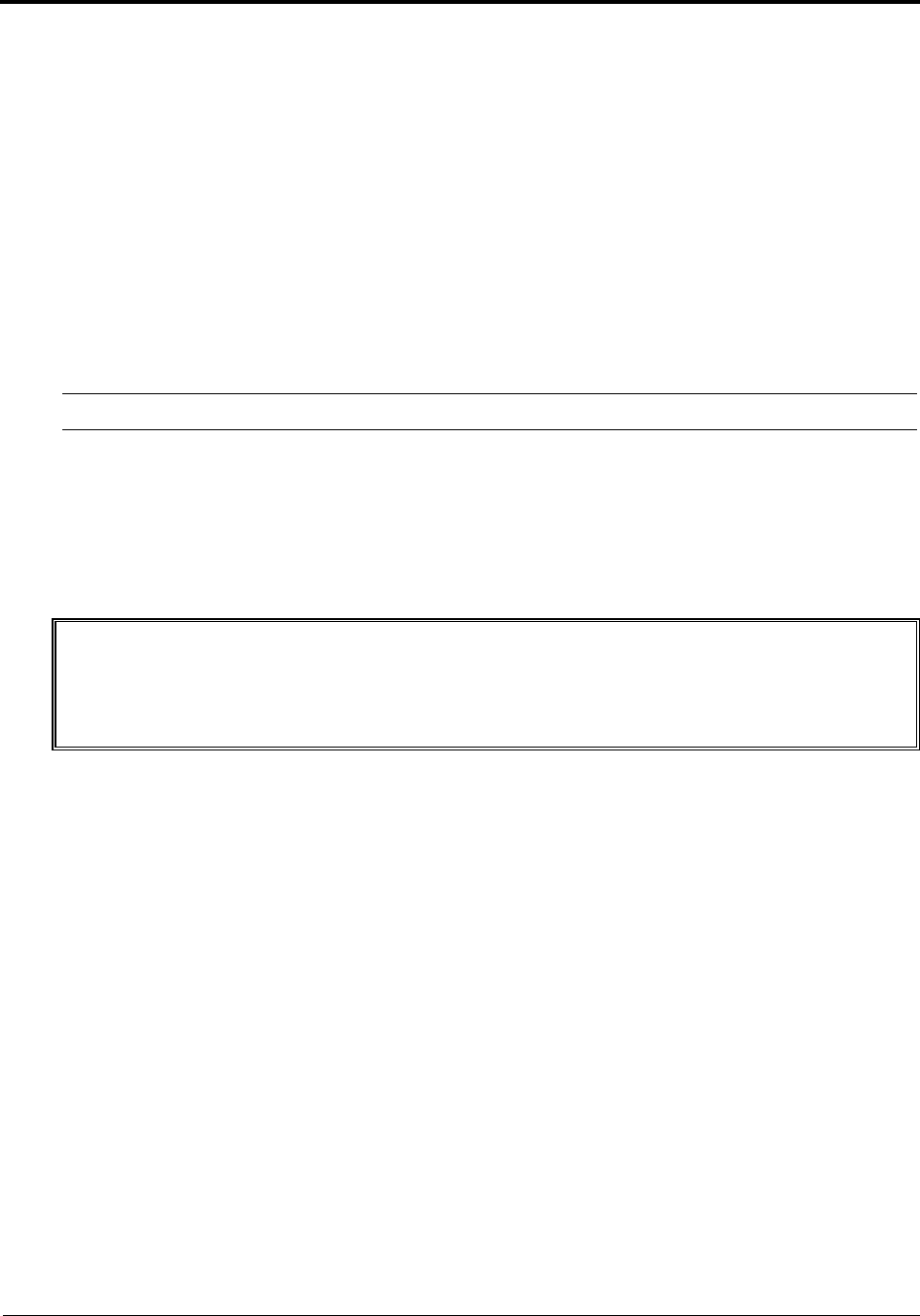
37
6 Diagnostics
Diagnostic Tests
When the Server boots, a series of tests are displayed on the screen. The number of tests displayed depends
on the configuration of the Server. The following are the types of errors a user might get with the HP Server.
• Built-in diagnostic Error Messages.
• BIOS and other error messages. These are errors detected by the system BIOS outside the built-in
diagnostics or application errors.
To see the Power On Self-Tests (POST):
• The HP Server must be functionally able to run the diagnostics.
• The video system must be functional.
• The keyboard must be functional.
NOTE BIOS ROM version number is displayed on the monitor screen during power-up.
Diagnostics Description
The diagnostics (Power-On Self-Test "POST") run automatically each time the Server is powered on. These
diagnostics, which reside in the BIOS ROM, isolate server-related logic failures and indicate the board or
component that needs to be replaced, as indicated by the Error Messages. Most Server hardware failures will
be accurately isolated by the diagnostics.
WARNING You should always turn off the power and disconnect the power cord to the Server before
attempting to remove the cover and touch the internal components. Failing to do so can
expose you to electric shock and the server's components to damage. The power switch
does NOT turn off standby power, so disconnect the power cord to turn off standby
power.
HP DiagTools
The purpose of hardware diagnostic software is to provide tools for checking hardware problems. By design,
diagnostic software executes simple tests of each hardware component. Usually, such tests assure the
hardware is not the source of Server problems. This allows the user to eliminate hardware as the cause of the
problem and to focus on operating system configuration parameters, network connections, and application
software configuration parameters as the source of the problem.
If hardware problems are confirmed, the diagnostic software program can sometimes detect and diagnose the
system or specific Server component causing the problem. In addition, diagnostic tools can capture
information that allows support personnel to quickly assess the condition of the Server.
In order to be effective, diagnostic software tools must be used in the context of a wider troubleshooting
procedure.
HP DiagTools Capabilities
HP DiagTools for HP Servers is a set of off-line diagnostic tests, including tests for system and processor
components, memory and storage elements, ports, and input/output devices. DiagTools is supplied on the HP
Startup CD-ROM.