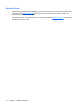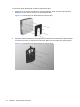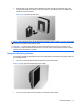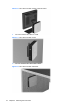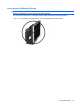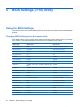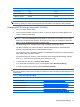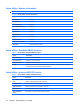Troubleshooting guide
Halt On All, but Keyboard No Errors
Security Option Setup Always
USB Keyboard Support Enabled Disabled
USB Mouse Support Disabled Enabled
NOTE: Settings that can be controlled from the operating system with repset can also be controlled
remotely by sending the client an Altiris job that uses the repset tool to apply the setting changes.
Changing BIOS Settings Using the F10 Utility
1. Turn on or restart the thin client.
2. As soon as the thin client is turned on, press F10 when the “press F10” prompt appears on the
screen to enter the Setup Utility.
NOTE: If you do not press F10 at the appropriate time, you must restart the thin client and again
press F10 when the F10=Setup message displays in the task bar at the bottom of the screen.
When the F10 POST Screen display is set to zero seconds, it may be necessary to press and
hold F10 on the keyboard, then power on the thin client.
3. The Setup Utility screen is divided into five menu headings and five task actions.
The Menu Headings are: System Information, Standard CMOS Features, Advanced BIOS
Features, Integrated Peripherals, Power Management Setup
The Task Actions are: Load Factory Defaults, Set Administrative Password, Set User Password,
Save & Exit Setup, Exit without Saving
Use the arrow keys (up and down or left and right) to select the appropriate heading, and then
press Enter. To return to the Setup Utility menu, press the Esc key.
4. To apply and save changes, select Save & Exit Setup.
If you have made changes that you do not want applied, select Exit without Saving.
To reset to original factory settings, select Load Factory Defaults.
CAUTION: Do NOT turn the thin client power off while the ROM is saving the Setup (F10) changes,
because the CMOS could become corrupted. It is safe to turn off the computer only after exiting the F10
Setup screen.
Table 4-1 Setup (F10) Utility Main Menu
Heading Table
System Information Setup Utility—System Information on page 22
Standard CMOS Features Setup Utility—Standard CMOS Features on page 22
Advanced BIOS Features Setup Utility—Advanced BIOS Features on page 22
Integrated Peripherals Setup Utility—Integrated Peripherals on page 23
Power Management Setup Setup Utility—Power Management Setup on page 24
Using the BIOS Settings 21