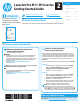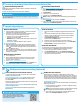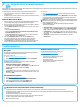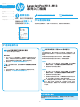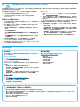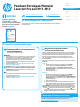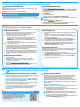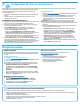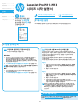HP LaserJet Pro M11-M13 - Getting Started Guide
3
Wireless network connection (M12w wireless models only)
• Verify that the printer and wireless router are turned on and have power. Also make sure that the wireless switch is turned on.
• Verify that the printer is within the range of the wireless network. For most networks, the printer must be within 30 m (100 ft) of the wireless
access point (wireless router).
• Verify that the print driver is installed on the computer.
• Verify that the computer and printer connect to the same wireless network.
• For Mac, verify that the wireless router supports Bonjour.
• Restart the wireless router.
Troubleshooting
User guide
The user guide includes printer usage and troubleshooting information.
It is available on the printer CD and on the web:
User guide on the web
1. Go to www.hp.com/support/ljm11-m13.
2. Select a printer or category from the list, and then click Manuals.
User Guide from the printer CD
For Windows, the user guide is copied to the computer during the
recommended software installation.
Windows
®
XP, Windows Vista
®
, and Windows
®
7
Click Start, select Programs or All Programs, select HP, select the
folder for the HP printer, and then select Help.
Windows
®
8
On the Start screen, right-click an empty area on the screen, click
All Apps on the app bar, click the icon with the printer’s name, and
then select Help.
Check for rmware updates
1. Go to www.hp.com/support/ljm11-m13.
2. Under Download options, click Drivers, Software & Firmware.
3. Select the operating system, and click the Next button.
4. Select Firmware, and then click the Download button.
Additional support resources
For HP’s all-inclusive help for the printer, go to
www.hp.com/support/ljm11-m13:
• Solve problems
• Find advanced conguration instructions
• Download software updates
• Join support forums
• Find warranty and regulatory information
• Mobile printing resources
To use HP ePrint via email, the printer must meet these requirements:
• The printer must be connected to wireless network and have
Internetaccess.
• HP Web Services must be enabled on the printer, and the printer must
be registered with HP Connected.
Enable HP Web Services (M12w)
1. After the printer is connected to the HP Embedded Web Server (EWS),
print a conguration page and identify the printer IP address.
2. At the computer, open a web browser and enter the printer IP address
into the address line. The HP EWS opens.
3. Click the HP Web Services tab. If the network uses a proxy server do the
following:
• Select the Proxy Settings tab.
• Select the Check this box if your network uses a proxy server to
access the Internet check box.
• In the Proxy Server eld, enter the proxy server address and port
number, and then click the Apply button.
4. Select the HP Web Services tab, and click the Enable button.
Theprinter congures the connection to the Internet, and then
amessage appears indicating an information sheet will print
5. Click the OK button. An ePrint page prints out. On the ePrint page, look
for the email address that is automatically assigned to the printer.
Use HP ePrint
1. Go to www.hpconnected.com to create an HP ePrint account and
complete the setup process.
2. Select the printer from the list, or click + Add printer to add it. To add the
printer, the printer code is needed, which is the segment of the printer
email address that is before the @ symbol.
NOTE: This code is valid for only 24 hours from the time HP Web Services
is enabled. If it expires, follow the instructions to enable HP Web Services
again, and obtain a new code.
3. Click the Setup button. The HP ePrint settings dialog box appears.
Three tabs are available:
• Allowed Senders: To prevent the printer from printing unexpected
documents, click the Allowed Senders tab. Click Allowed Senders
Only, and then add the email addresses to allow ePrint jobs from.
• Print Options: To set up default settings for all ePrint jobs sent to
this printer, click the Print Options tab, and then select the settings
to be used.
• Advanced: To change the printer’s email address, click the
Advanced tab.
9. Set up HP ePrint via email (optional)
Use HP ePrint via email to print documents by sending them as an email attachment to the printer’s email address from any email enabled device, even from
devices that are not on the same network.