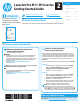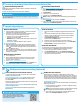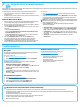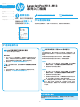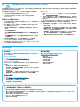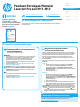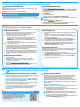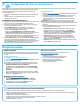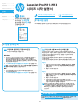HP LaserJet Pro M11-M13 - Getting Started Guide
2
Windows full solution
1. Insert the printer CD into the computer, or launch the software
installation le downloaded from the web.
2. Follow the on-screen instructions. When prompted to select
aconnection type, select the appropriate option:
• Congure to print over the Wireless Network
• Congure to print using USB
CAUTION: Do not connect the USB cable until prompted by the
installation program.
• Connect to a congured Wireless Network Printer
For wireless models only
3. When the installation is complete, print a conguration page to
make sure that the printer has a SSID name. (Press and hold the
Cancel
button until the ready light blinks, and then release it to
print a conguration page).
4. When installation is complete, disconnect the USB cable.To print
from a phone or tablet, connect the device to the same wireless
network as the printer.
Windows basic installation
1. Turn on the printer.
2. Disconnect the USB cable from the printer and the computer
(if it is already connected). If the printer is connected to the
network, leave it connected.
3. Go to www.hp.com/support/ljm11-m13.
4. Select a printer or category from the list, then click Drivers, and
then download the installation software for the printer.
OS X full solution
1. Launch the software installation .dmg le downloaded from the
web.
2. The software installer detects the language of the operating
system, and then it displays the main menu of the installation
program in the same language.
3. The Installation Options screen details the software to be
installed. Click the Install button.
4. Follow the on-screen instructions to install the software.
5. At the end of the software installation process, use the HP Utility
Setup Assistant to congure printer options.
OS X basic installation
To install basic print drivers without running the HP full solution
software from the CD or hp.com download, follow these steps:
1. Connect the printer to the computer or network.
2. From System Preferences, and click Printers and Scanners.
3. Click the plus [+] button on the bottom left, and select M11-M13
using the driver named HP Printer.
7. Install the software
Install from the printer CD
For Windows, the software installation les are provided on the CD that
came with the printer.
For OS X, the installer le on the CD includes a DMG le.
Install notes
For more details about the software for the printer, see the install notes
le on the printer CD.
Download from the web
1. Go to www.hp.com/support/ljm11-m13.
2. Under Download options, click Drivers, Software & Firmware, and then
select the appropriate operating system.
3. Click Download.
4. Follow the on-screen instructions.
5. Continue with “7. Install the software”.
NOTE: HP Easy Start can also be downloaded by doing the following:
1. Go to 123.hp.com
2. Select the printer model, and then click Begin.
3. Launch the software le from the folder where the le was saved, and
continue with “7. Install the software”.
6. Locate or download the software installation les
Connect the device to the wireless network
To print from a phone or tablet, connect the device to the same
wireless network as the printer.
Newer Android devices (4.4 or newer) Open the item to print,
andselect the Menu button. Select Print, select the printer,
and select Print.
Some devices require downloading the HP Print Service plugin app
from the Google Play store.
Older Android Devices (4.3 or older) Download the HP ePrint app
from the Google Play store.
Windows Phone Download the HP AiO Remote app from the
Windows Store.
Learn more about mobile printing
To learn more about other mobile printing
options, including additional ePrint solutions,
scan the QR code, or see the “Mobile printing”
section of the user guide.
8. Mobile and wireless printing (optional)
HP Wireless Direct (M12w)
HP Wireless Direct allows Wi-Fi capable devices, such as smart
phones, tablets, or computers, to make wireless network connection
directly to the printer without using a wireless router or access point.
Connect to the printer’s HP wireless direct signal the same way Wi-Fi
capable devices are connected to a new wireless network or hotspot.
Enable HP Wireless Direct
Enable HP Web Services in the HP Embedded Web Server (EWS) by
following these steps:
1. Connect the printer to a network, and print a conguration page
to get the printer IP address.
NOTE: To set the IP address manually or congure it automatically,
see “Congure the network product” in the user guide.
2. Open a web browser, and enter the printer IP address into the
address line. Example IP address: 192.168.0.1
8.1 8.2