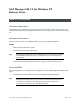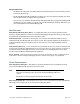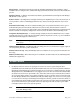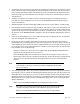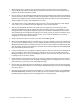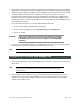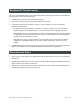Release Notes
J6100-96021 SAN Manager LM Release Notes Page 4 of 7
h
•
The database restoration section on page 124 of the Administrator’s Guide incorrectly states that you can
restore a database without unassigning devices that are assigned to hosts that are shut down. In order to
protect against unintended multiple-writer situations, you must unassign all of the devices from hosts
and share groups in your SAN database. For some SANs, you may have to shut down hosts in order to
unassign devices.
•
Creating a new database now follows the same restrictions that apply to the database restoration
procedure. You must unassign all of the devices in your SAN Manager LM database before trying to
create a new database.
•
SAN Manager LM’s Universal Partition Map (UPM) format does not support failover or multi-pathing.
•
If the database resides on storage that supports failover, and a failover event occurs, the database will
be inaccessible. If the administration application was open during a failover event and an administrative
operation is attempted at any time after failover occurs, the operation may fail. To restore contact with
the database, run the
Scan for Devices
command or close the SAN Manager LM application and then
restart it.
•
In the License Hosts dialog box, you cannot unlicense hosts that have assigned devices. To unlicense a
host, first unassign all of its assigned devices.
•
If a file-system volume (partition, logical disk or fault-tolerant volume) from a Windows NT host’s
internal hard drive(s) is missing (there is no drive letter assigned to the volume), it may be because all
of the available drive letters have been taken by assigned SAN devices. To solve this problem, you must
free up the drive letter and use Disk Administrator to assign it to the internal volume. To make the drive
letter available, do one of the following:
– Identify the SAN device to which the letter is assigned. Run the SAN Manager LM administration
application and unassign that device from the host.
– If the SAN Manager LM service is installed on the volume that is missing, the service will not be
started and you will not be able to unassign any SAN devices. To solve this problem, unassign the SAN
device’s drive letter in Disk Administrator and assign the drive letter to the internal hard drive
partition.
Note
If any services or drivers failed to start because they are installed on the volume that
went missing, you may have to reboot the host after assigning the desired drive
letter to the volume.
•
If the factory Qlogic HBA driver was previously installed and then removed through the SCSI Adapters
control panel so it is not enabled, the SAN Manager LM installer will report that it has detected an active
Qlogic HBA driver, and prompts you to remove the driver manually or automatically through the SAN
Manager LM installer. To avoid this error message, if you installed and then removed the factory QLogic
HBA driver from a host, change the value of the following registry path to 4 before running the SAN
Manager LM installer:
HKEY_LOCAL_MACHINE\SYSTEM\CurrentControlSet\Services\
qlxxxx
\Start
Note
The registry path will change depending on the QLogic driver that was installed. For
example, if the QLogic 2100 driver was installed, the registry path would be
HKEY_LOCAL_MACHINE\SYSTEM\CurrentControlSet\Services\ql2100\Start