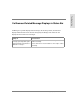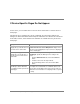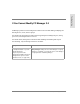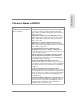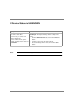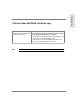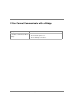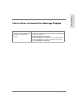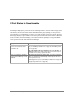User's Guide
150 ,I3RUW6WDWXVLV4XHVWLRQDEOH
If Port Status is Questionable
)&0DQDJHUGLVSOD\VWKHSRUWVWDWXVIRUHDFKPDQDJHGGHYLFHRQWKH3RUW6WDWXVSDJHKXE
DQGVZLWFKWKH)&3RUW6WDWXVDQGWKH6&6,%XV6WDWXVSDJHVEULGJH$FWLYHSRUWVDUH
SRUWVWKDWKDYHDFDUGLQVWDOOHGRUDGHYLFHRUORRSEDFNFDEOHFRQQHFWHGWRWKHP7KH3RUW
6WDWXVSDJHGLVSOD\VDJUHHQ/('LFRQIRUWKHVHSRUWVDQGGHVFULEHVWKHLUVWDWXVDV(QDEOHG
KXERU2QOLQHVZLWFKDQGEULGJH8VHUVZLWKUHDGZULWHSULYLOHJHVFDQE\SDVVGLVDEOH
DFWLYHSRUWVIRUWKHKXEDQGVZLWFKLQ)&0DQDJHU
Symptom Cause/Solution
Device port has FC device or
server connected, but device
port LED is off.
The port is bypassed/disabled in FC Manager. Enable the
port (see Enabling a Switch Port on page 78 or Enabling a Hub
Port on page 96.)
The cable between the port and device is loose, broken, or
missing. Verify that the cable is properly connected to the port
and device. If necessary, replace the cable.
Device port that was disabled/
bypassed in FC Manager is now
enabled.
The device was power-cycled or reset. (The HP hub and HP
switch are defaulted to automatically enable all ports when it is
power-cycled or reset.)
Disable/bypass the port (see Disabling a Switch Port on page 76
or Bypassing a Hub Port on page 94.)