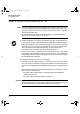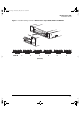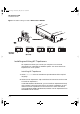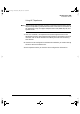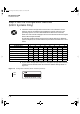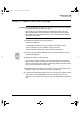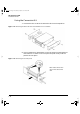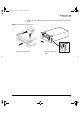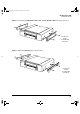- Hewlett-Packard Computer Drive User Manual
Table Of Contents
- Internal Drives—Installation Overview
- Contents
- Product Details
- Installing an “i” Model Drive (internal)
- Before You Start: Check the Contents of the Box
- Before You Start: Check System Prerequisites
- Step 1: Check the Drive’s SCSI ID
- Step 2: Set the Configuration Switches (UNIX Systems Only)
- Step 3: Prepare the Mounting Bay
- Step 4: Attach Mounting Rails
- Step 5: Install the Drive
- Step 6: Attach Power and SCSI Cables
- Step 7: Secure the Drive
- On Completion
- Installation Troubleshooting
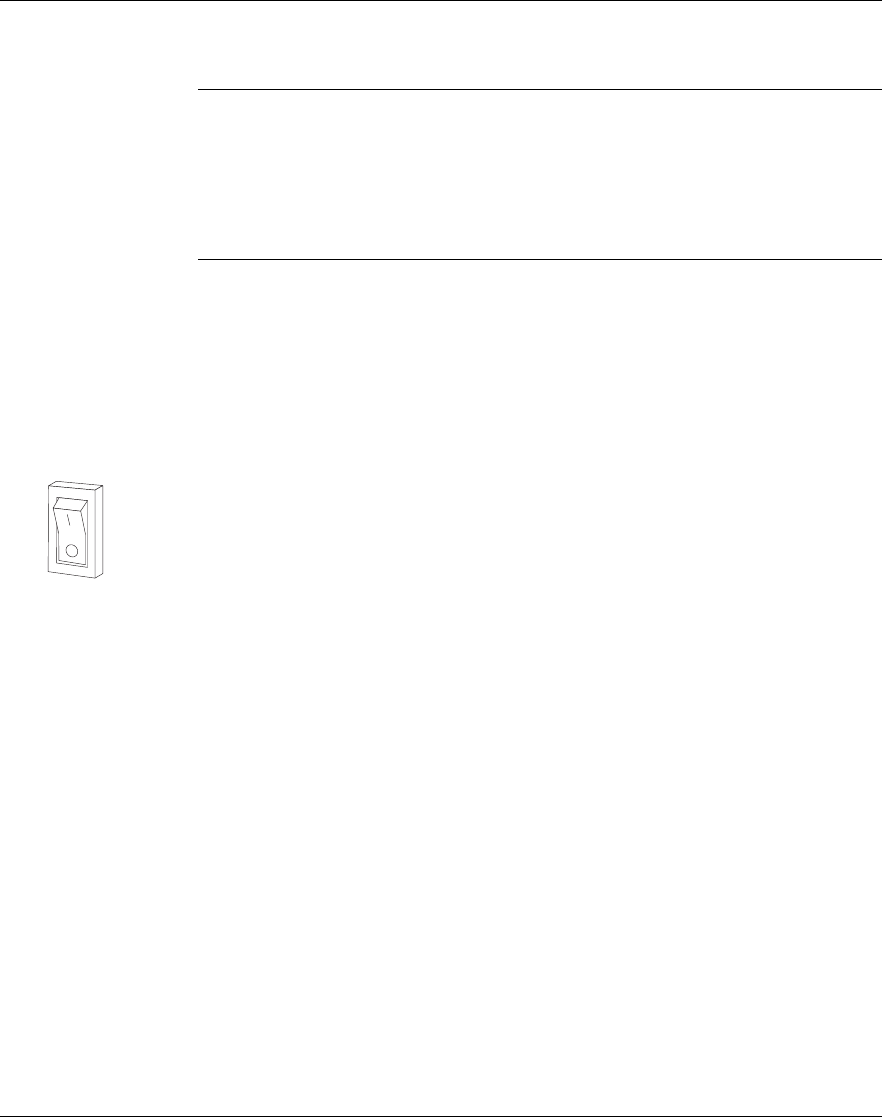
HP SureStore DAT
Installation Guide
1-11
Step 3: Prepare the Mounting Bay
Caution To avoid damaging the computer or tape drive, ensure that the computer
is powered off while you install the drive.
Static electricity can damage electronic components. After you have
disconnected power from the computer and removed the cover, touch a
bare metal part of the chassis. Similarly, touch a bare metal part of the
drive before installing it.
1 Assemble the necessary tools and materials:
❑ Phillips screwdriver
❑ Flat-bladed screwdriver (if your computer uses slotted screws)
❑ Torx screwdriver (if your computer uses torx screws)
❑ Your computer manuals (for reference during installation)
2 Perform a normal system shutdown and turn off the computer and any
connected peripherals.
3 Remove the cover from the computer.
As you work inside the computer, you may have to disconnect the SCSI
cable or power cable from other devices to maneuver the new drive into
place. If you have to do this, make a note of their position and connections
so you can put them back correctly later.
4 Remove the front cover plate from a spare 5¼-inch (or 3½-inch) bay of your
computer. Keep any screws for use in step 7 on page 1-19.
5 If you will be installing the tape drive in a 3½-inch bay, you need to use the
conversion kit as described below, so that the drive will fit into your
computer. If your computer has 5¼-inch bays, proceed to step 4 on page 1-14
now.
Dat-int.bk Page 11 Wednesday, May 26, 1999 10:46 AM