Instruction Manual
Table Of Contents
- G2 Backup System user guide
- Contents
- 1 Getting started
- 2 Home, Summary
- 3 Virtual Tape Devices
- 4 NAS
- 5 Appliance Configuration
- 6 Status
- 7 Replication
- 8 Administration
- 9 Restore processes with replication
- 10 Restore processes without replication
- 11 Understanding LEDs
- 12 Hardware monitoring
- 13 Troubleshooting
- Connecting to the StoreOnce Backup System from the backup application
- Connecting to the network
- Using the 10Gb ports (HP D2D4300 Series only)
- Performance
- Web Management Interface errors and warnings
- Power On/Off Problems
- Cannot connect to Web Management Interface
- NFS State handle error
- Cannot authenticate an iSCSI session
- Diagnostic Fibre Channel device
- If the HP StoreOnce Backup System runs out of disk space
- Cannot access a storage shelf (HP D2D4100 and 4300 Series Backup Systems)
- If backup or replication fails
- Recovering Devices that have ‘failed to start’ or have become read-only
- StoreOnce Backup System configuration problems
- Upgrade licenses
- Replacement of hardware
- Upgrades to component parts
- 14 Hard disk replacement
- A Extra information for G1 products
- Glossary
- About this guide
- Index
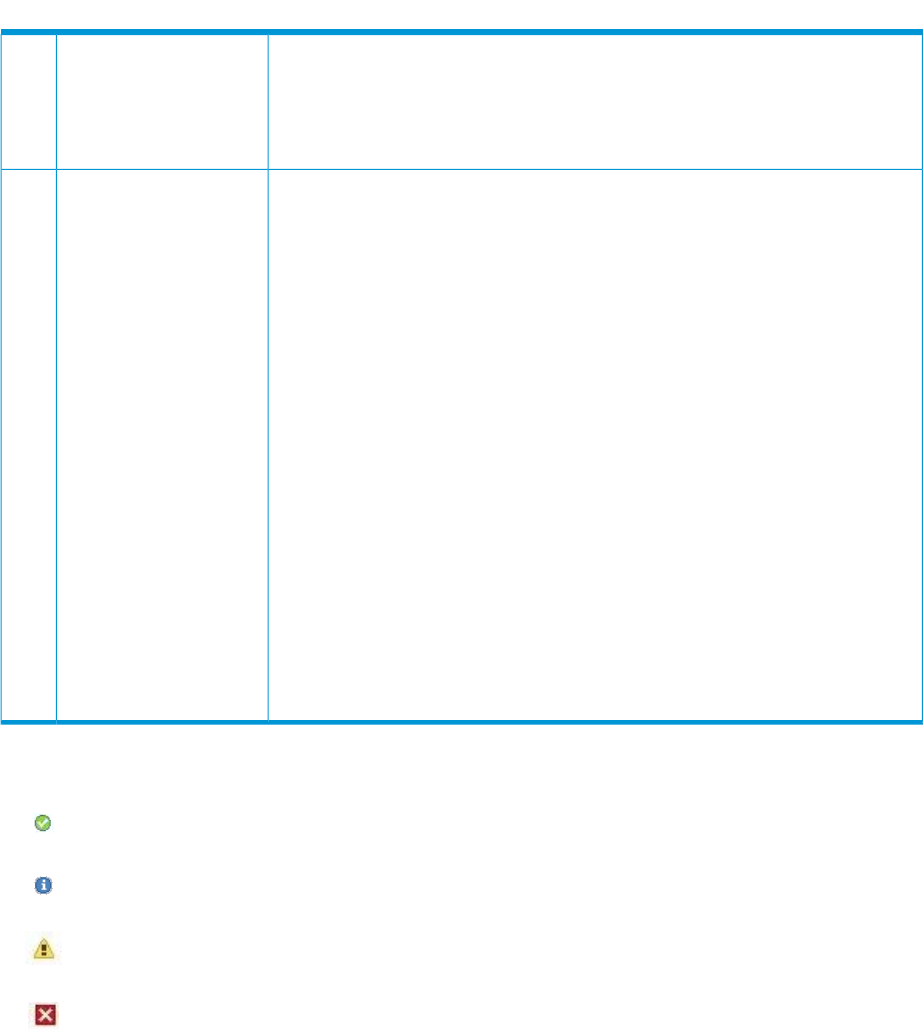
Table 1 Summary page layout (continued)
System State is the overall status of the system and relates to the Status icon found
in the top right-hand corner of all pages.
Appliance State: shows whether the StoreOnce Backup System is
Initialising/Running/Shutting down/Stopping. It also includes any hardware failure
indications.
This section provides details about overall system status and the status of the network
(HP D2D4300 Series) or network ports (all other models), RAID, disk usage, user
Status details4
data stored, deduplication ratio, and any licensed features, such as replication.
Additional information is provided if the status is not OK. See also (page 9).
Disk Space Used is the amount of disk space that has been used. Deduplication Ratio
is updated whenever data is written to storage. User Data Stored shows how much
user data has been backed up to unit.
Storage is the first place to look to identify any problems with the storage pool
(shelves and disks) on HP D2D4100/4300 Series). A failed disk should be replaced
as soon as possible. See Hard disk replacement (page 136).
RAID and RAID battery are the first place to look to identify any problems with the
RAID status and RAID battery. A failed battery should be replaced as soon as
possible. See the HP StoreOnce Backup System Maintenance and Service Guide.
Devices informs the user of the status of the libraries and NAS shares within the HP
StoreOnce Backup System. After a power up or reset, each device is checked and
brought on line. This can take a long time, especially after an unscheduled power
fail, where the message will show 'Starting'.
Disk Licensing for models that support a Capacity Upgrade Kit will show a warning
message if you have not yet provided the licensing information. See License
(Administration) (page 94).
Replication status is shown if you have licensed and enabled this feature. If you have
enabled the Network Time Protocol (from the Date & Time (Status) page), the status
of the NTP process is also shown.
Status icons
Indicates a healthy system or system component. Everything is OK and the system is working correctly.
Indicates standard information.
Indicates a warning state. Something needs attention but it is not critical to the successful operation of the
device. For example, a disk may have failed or disks may be installed in an expansion shelf but not licensed.
Indicates a critical state. Something needs attention. Investigate immediately.
Summary (Home) 9










