Instruction Manual
Table Of Contents
- G2 Backup System user guide
- Contents
- 1 Getting started
- 2 Home, Summary
- 3 Virtual Tape Devices
- 4 NAS
- 5 Appliance Configuration
- 6 Status
- 7 Replication
- 8 Administration
- 9 Restore processes with replication
- 10 Restore processes without replication
- 11 Understanding LEDs
- 12 Hardware monitoring
- 13 Troubleshooting
- Connecting to the StoreOnce Backup System from the backup application
- Connecting to the network
- Using the 10Gb ports (HP D2D4300 Series only)
- Performance
- Web Management Interface errors and warnings
- Power On/Off Problems
- Cannot connect to Web Management Interface
- NFS State handle error
- Cannot authenticate an iSCSI session
- Diagnostic Fibre Channel device
- If the HP StoreOnce Backup System runs out of disk space
- Cannot access a storage shelf (HP D2D4100 and 4300 Series Backup Systems)
- If backup or replication fails
- Recovering Devices that have ‘failed to start’ or have become read-only
- StoreOnce Backup System configuration problems
- Upgrade licenses
- Replacement of hardware
- Upgrades to component parts
- 14 Hard disk replacement
- A Extra information for G1 products
- Glossary
- About this guide
- Index
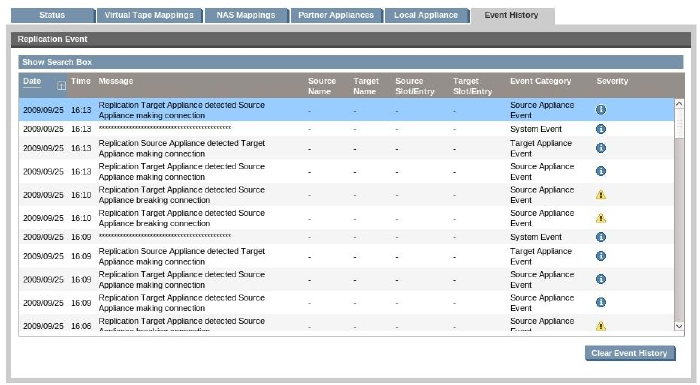
3. Check the box next to the required day of the week.
4. The time boxes become editable. Use the drop-down menus to select the appropriate hours.
5. Set up as many blackout windows, as required.
6. Make sure the Apply First Time Restriction box is checked. This ensures the times that have
been specified are enabled. If it is not checked, the times are ignored.
7. If you want to enable a second blackout window, make sure the Apply Second Time Restriction
box is checked. The second blackout window for each day must occur after the first blackout
window for that day.
8. Click Apply. If you now look at the Appliance tab, you will notice that the calendar for the
Source and Target Appliances reflects the changes you have made.
Pause replication jobs
The Pause Replication Jobs button on the Blackout Windows tab provides an easy way of putting
all replication jobs on hold immediately. Click a second time to resume replication jobs.
Event History (Replication)
This page shows the log of all completed replication events on the appliance. Select an event in
the list to view its details below.
This page presents a time and date stamped list of significant replication events with severity status
and associated messages. The most recent information is shown at the top of the list.
• Select an event in the list to view its details below.
• The Clear Event History button may be used to clear the list.
• The History will be maintained if the HP StoreOnce Backup System is power cycled.
Sorting and searching the event history
Click on any column heading to sort messages according to that criterion. For example, click on
Date to sort the messages according to date.
Click on Show Search Box to display a Filter field and two drop-down menus. Use the right-hand
drop-down menu to filter on Severity, for example to display all Error messages. Use the middle
drop-down menu to select a column (or All) and the type a search string into the Filter box.
Event History (Replication) 81










