Instruction Manual
Table Of Contents
- G2 Backup System user guide
- Contents
- 1 Getting started
- 2 Home, Summary
- 3 Virtual Tape Devices
- 4 NAS
- 5 Appliance Configuration
- 6 Status
- 7 Replication
- 8 Administration
- 9 Restore processes with replication
- 10 Restore processes without replication
- 11 Understanding LEDs
- 12 Hardware monitoring
- 13 Troubleshooting
- Connecting to the StoreOnce Backup System from the backup application
- Connecting to the network
- Using the 10Gb ports (HP D2D4300 Series only)
- Performance
- Web Management Interface errors and warnings
- Power On/Off Problems
- Cannot connect to Web Management Interface
- NFS State handle error
- Cannot authenticate an iSCSI session
- Diagnostic Fibre Channel device
- If the HP StoreOnce Backup System runs out of disk space
- Cannot access a storage shelf (HP D2D4100 and 4300 Series Backup Systems)
- If backup or replication fails
- Recovering Devices that have ‘failed to start’ or have become read-only
- StoreOnce Backup System configuration problems
- Upgrade licenses
- Replacement of hardware
- Upgrades to component parts
- 14 Hard disk replacement
- A Extra information for G1 products
- Glossary
- About this guide
- Index
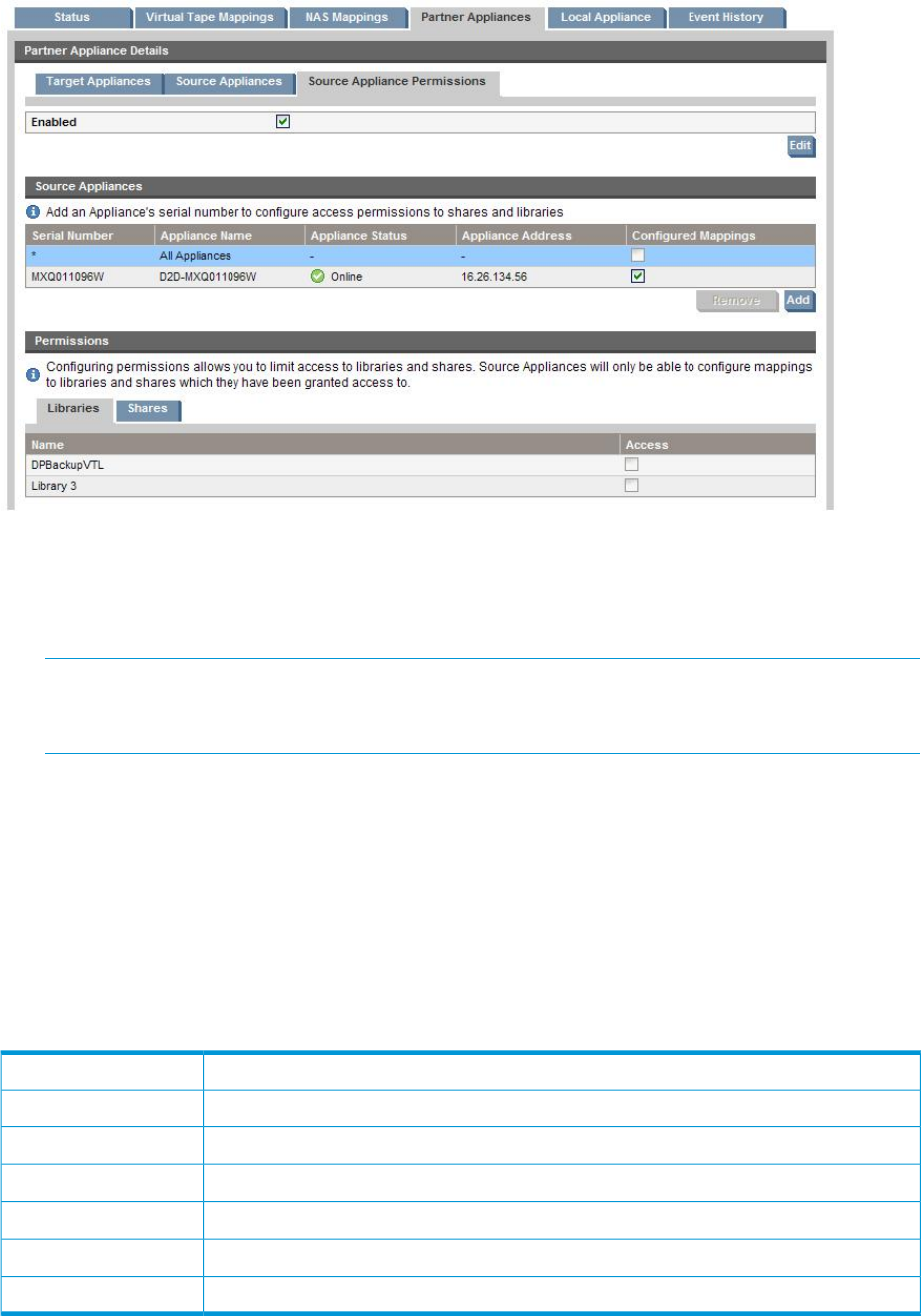
There are three tabs; one for Target Appliances and one for Source Appliances, and a separate
tab for setting Source Appliance permissions.
• The Source Appliances tab is not editable. If the HP StoreOnce Backup System also has
Replication-Target libraries, there may be multiple Source Appliances.
NOTE: Source Appliances are appliances that have added the local appliance as a Target
Appliance. Only Source Appliances that are currently connected to the Target Appliance are
listed.
• The Target Appliances tab allows you to add, edit and remove Target Appliance details.
• The Source Appliance Permissions tab allows you to lock down the ability to create share and
library mappings so that, when the wizard is run and mappings are configured, the Target
only has access to a list of sources that are allowed to replicate to it.
Summary Appliance details
Click on a tab to display a list of available appliances of that type. The following status details are
shown for the appliance.
Table 20 Summary Appliance details
The name of the appliance.Appliance Name
The health of the appliance; this shows you whether the appliance is running.Appliance Health
The address of the appliance.Appliance Address
The serial number of the appliance.Serial number
The amount of free space on the appliance.Free space
Whether the appliance is online.Online
The protocol of the appliance software.Protocol version
Click on an appliance to view more detailed status information in the bottom half of the screen,
as described in (page 75).
74 Replication










