Instruction Manual
Table Of Contents
- G2 Backup System user guide
- Contents
- 1 Getting started
- 2 Home, Summary
- 3 Virtual Tape Devices
- 4 NAS
- 5 Appliance Configuration
- 6 Status
- 7 Replication
- 8 Administration
- 9 Restore processes with replication
- 10 Restore processes without replication
- 11 Understanding LEDs
- 12 Hardware monitoring
- 13 Troubleshooting
- Connecting to the StoreOnce Backup System from the backup application
- Connecting to the network
- Using the 10Gb ports (HP D2D4300 Series only)
- Performance
- Web Management Interface errors and warnings
- Power On/Off Problems
- Cannot connect to Web Management Interface
- NFS State handle error
- Cannot authenticate an iSCSI session
- Diagnostic Fibre Channel device
- If the HP StoreOnce Backup System runs out of disk space
- Cannot access a storage shelf (HP D2D4100 and 4300 Series Backup Systems)
- If backup or replication fails
- Recovering Devices that have ‘failed to start’ or have become read-only
- StoreOnce Backup System configuration problems
- Upgrade licenses
- Replacement of hardware
- Upgrades to component parts
- 14 Hard disk replacement
- A Extra information for G1 products
- Glossary
- About this guide
- Index
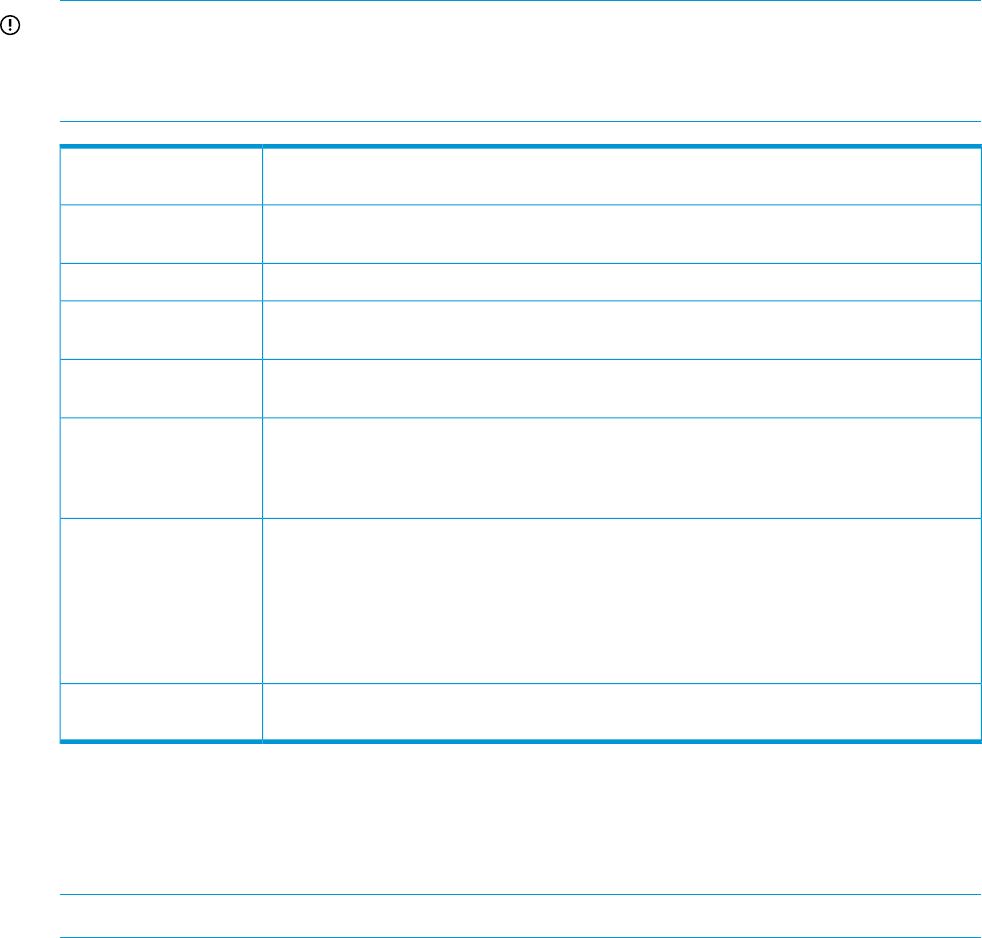
Physical disks
When you select a shelf, the disks within it are displayed in the Physical Disks section. Use the
information in this section to identify disks that may be failing or disks that are approaching
capacity.
IMPORTANT: If you need to replace a disk, it is very important to obtain the serial number and
the physical location of the failed disk from this page before you replace it. We strongly recommend
that you use this page to beacon a disk within the StoreOnce Backup System. The Beacon LED on
the front of the individual disk will show solid blue.
This indicates the physical location of the disk and is useful if you need to replace a disk.
Always double check against the serial number after removing a disk.
Disk:
This is the status of the physical disk. Possible states are - OK, Failed, Missing, Too Small,
Rebuilding, Predictive Failure.
State:
This is the product number of the disk.Description:
This is the serial number of the disk. Always make a note of this before replacing a failed
disk.
Serial No:
This is the software version of the disk. It may be useful for troubleshooting and when
replacing a disk.
FW Version:
This is 2 TB (HP D2D4324), 1 TB (HP D2D4112/4312) or 500 GB (HP D2D4106). This
shows the size of each disk in your StoreOnce Backup System. The sum of the disks gives
Size:
the total raw capacity available. However, the usable capacity is always less due to the
RAID configuration used across the disks. See the Storage glossary entry for more information.
This indicates the location of the online spare disk. It is normally:Spare:
• HP D2D4300 Series: Disk 1 for the internal shelf and Disk 12 for an expansion shelf
• HP D2D4100 Series: Disk 12
The box will be unchecked if a disk fails and the online spare takes over from the failed
disk. Once you replace the disk and the RAID rebuilds, the box against Disk 1 or Disk 12
is checked again as it resumes its function of online spare disk
Check this box to beacon the LED on the front of the disk. This helps you identify the disk
that needs attention and the shelf that contains it.
Beacon:
Disk (Status)
This page provides information about total disk usage and disk usage for each library and NAS
share configured on the HP D2D2500 Series Backup System. It also shows deduplication ratios.
Use it to check when the total disk space is reaching capacity.
NOTE: This page is not displayed with HP D2D4100 and HP D2D4300 Series Backup Systems.
52 Status










