Instruction Manual
Table Of Contents
- G2 Backup System user guide
- Contents
- 1 Getting started
- 2 Home, Summary
- 3 Virtual Tape Devices
- 4 NAS
- 5 Appliance Configuration
- 6 Status
- 7 Replication
- 8 Administration
- 9 Restore processes with replication
- 10 Restore processes without replication
- 11 Understanding LEDs
- 12 Hardware monitoring
- 13 Troubleshooting
- Connecting to the StoreOnce Backup System from the backup application
- Connecting to the network
- Using the 10Gb ports (HP D2D4300 Series only)
- Performance
- Web Management Interface errors and warnings
- Power On/Off Problems
- Cannot connect to Web Management Interface
- NFS State handle error
- Cannot authenticate an iSCSI session
- Diagnostic Fibre Channel device
- If the HP StoreOnce Backup System runs out of disk space
- Cannot access a storage shelf (HP D2D4100 and 4300 Series Backup Systems)
- If backup or replication fails
- Recovering Devices that have ‘failed to start’ or have become read-only
- StoreOnce Backup System configuration problems
- Upgrade licenses
- Replacement of hardware
- Upgrades to component parts
- 14 Hard disk replacement
- A Extra information for G1 products
- Glossary
- About this guide
- Index
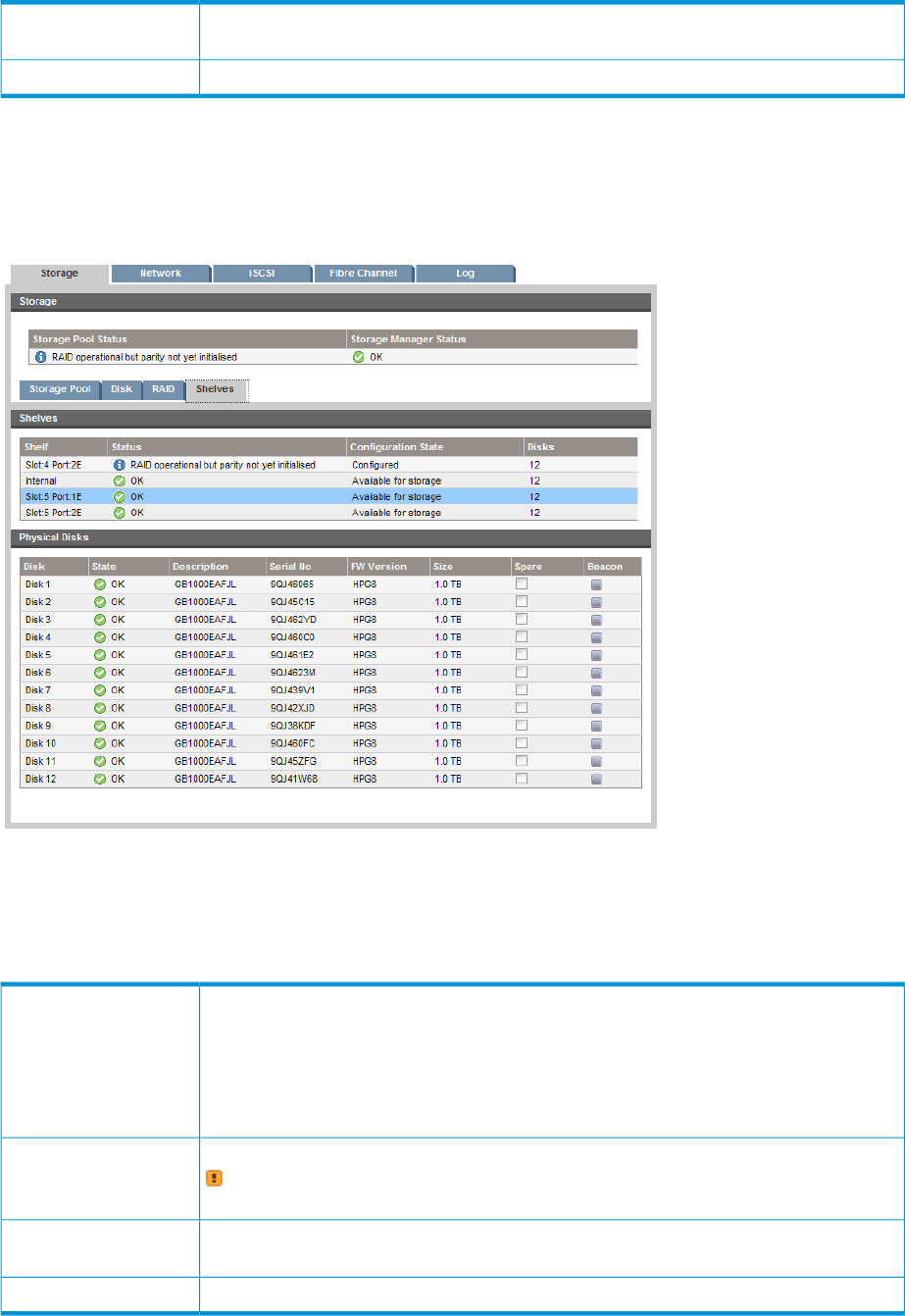
This identifies the RAID card and port to which the shelf is connected, if you have highlighted
an external shelf in the RAID controller list.
Shelf:
This is the size of the logical unit.Size:
Shelves
This page shows the status of the shelves and the physical disks. You can also use it to beacon a
disk within the StoreOnce Backup System. The Beacon LED on the front of the individual disk flashes
Blue.
Shelves
Click on a shelf (it is highlighted in blue) to display the disks located in that shelf in the Physical
Disks section.
This is the shelf number.
HP D2D4100 Series: Shelf 0 is the HP StoreOnce Backup System; Shelf 1 is the Capacity
Upgrade Kit, if installed.
Shelf:
HP D2D4300 Series: Internal refers to the HP StoreOnce Backup System. Additional shelves
show the card slot and port number to which they are attached. These Backup Systems may
have up to 3 additional shelves.
In normal operation, this shows green, OK. If one or more disks fail, it shows a failed icon
and a message. The disk should be replaced as soon as possible. See Hard disk
replacement (page 136) for more information about replacing the disk.
Status:
This indicates whether the shelf has been configured. It is shown as not configured if it is
not yet part of the storage pool.
Configuration State:
The number of available physical disks in the shelf including the online spare disk.Disks:
Storage (Status) 51










