Instruction Manual
Table Of Contents
- G2 Backup System user guide
- Contents
- 1 Getting started
- 2 Home, Summary
- 3 Virtual Tape Devices
- 4 NAS
- 5 Appliance Configuration
- 6 Status
- 7 Replication
- 8 Administration
- 9 Restore processes with replication
- 10 Restore processes without replication
- 11 Understanding LEDs
- 12 Hardware monitoring
- 13 Troubleshooting
- Connecting to the StoreOnce Backup System from the backup application
- Connecting to the network
- Using the 10Gb ports (HP D2D4300 Series only)
- Performance
- Web Management Interface errors and warnings
- Power On/Off Problems
- Cannot connect to Web Management Interface
- NFS State handle error
- Cannot authenticate an iSCSI session
- Diagnostic Fibre Channel device
- If the HP StoreOnce Backup System runs out of disk space
- Cannot access a storage shelf (HP D2D4100 and 4300 Series Backup Systems)
- If backup or replication fails
- Recovering Devices that have ‘failed to start’ or have become read-only
- StoreOnce Backup System configuration problems
- Upgrade licenses
- Replacement of hardware
- Upgrades to component parts
- 14 Hard disk replacement
- A Extra information for G1 products
- Glossary
- About this guide
- Index
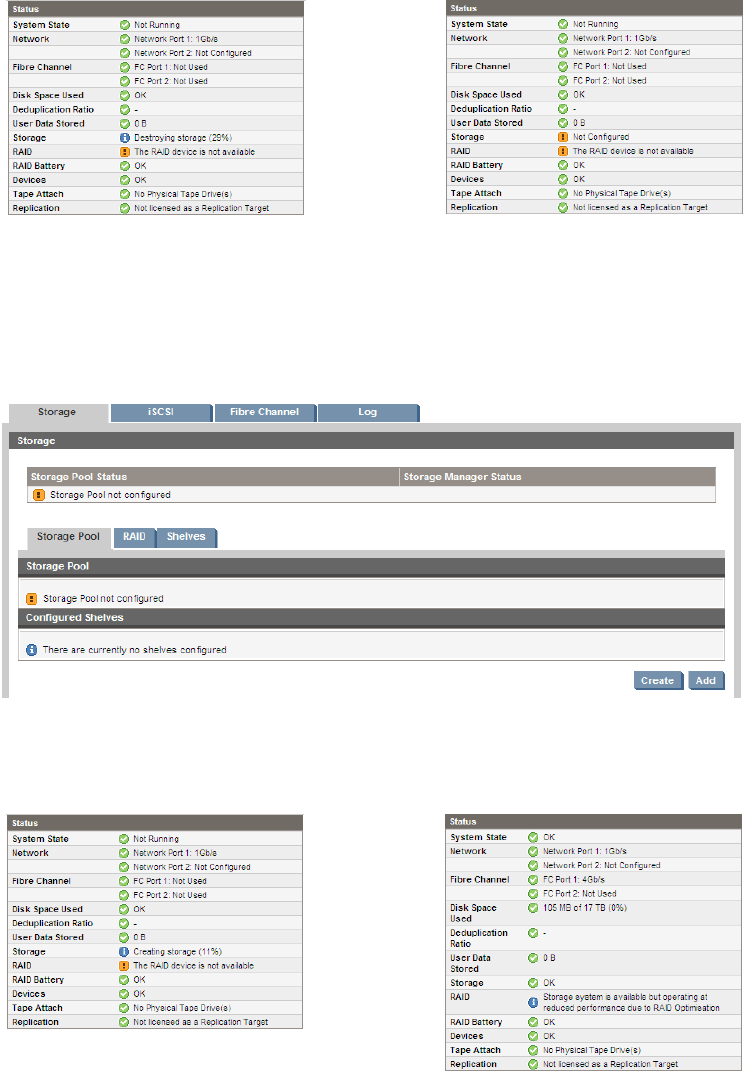
2. Look at the Summary page to monitor progress. (If you look at the Status—Storage page while
storage is being deleted, the system cannot display meaningful storage pool information and
it tells you that the storage manager is busy.)
Summary page after storage is deletedSummary page while storage is deleted
3. Go back to the Status-Storage page and click Create in the Configured Shelves section of the
Storage Pool tab.
Figure 53 Storage-Storage Pool tab, creating the storage pool
4. The system will start creating new storage using all available and licensed shelves. Look at
the Summary page to monitor progress.
Summary page after storage is createdSummary page while storage is created
If several disks fail 151










