Instruction Manual
Table Of Contents
- G2 Backup System user guide
- Contents
- 1 Getting started
- 2 Home, Summary
- 3 Virtual Tape Devices
- 4 NAS
- 5 Appliance Configuration
- 6 Status
- 7 Replication
- 8 Administration
- 9 Restore processes with replication
- 10 Restore processes without replication
- 11 Understanding LEDs
- 12 Hardware monitoring
- 13 Troubleshooting
- Connecting to the StoreOnce Backup System from the backup application
- Connecting to the network
- Using the 10Gb ports (HP D2D4300 Series only)
- Performance
- Web Management Interface errors and warnings
- Power On/Off Problems
- Cannot connect to Web Management Interface
- NFS State handle error
- Cannot authenticate an iSCSI session
- Diagnostic Fibre Channel device
- If the HP StoreOnce Backup System runs out of disk space
- Cannot access a storage shelf (HP D2D4100 and 4300 Series Backup Systems)
- If backup or replication fails
- Recovering Devices that have ‘failed to start’ or have become read-only
- StoreOnce Backup System configuration problems
- Upgrade licenses
- Replacement of hardware
- Upgrades to component parts
- 14 Hard disk replacement
- A Extra information for G1 products
- Glossary
- About this guide
- Index
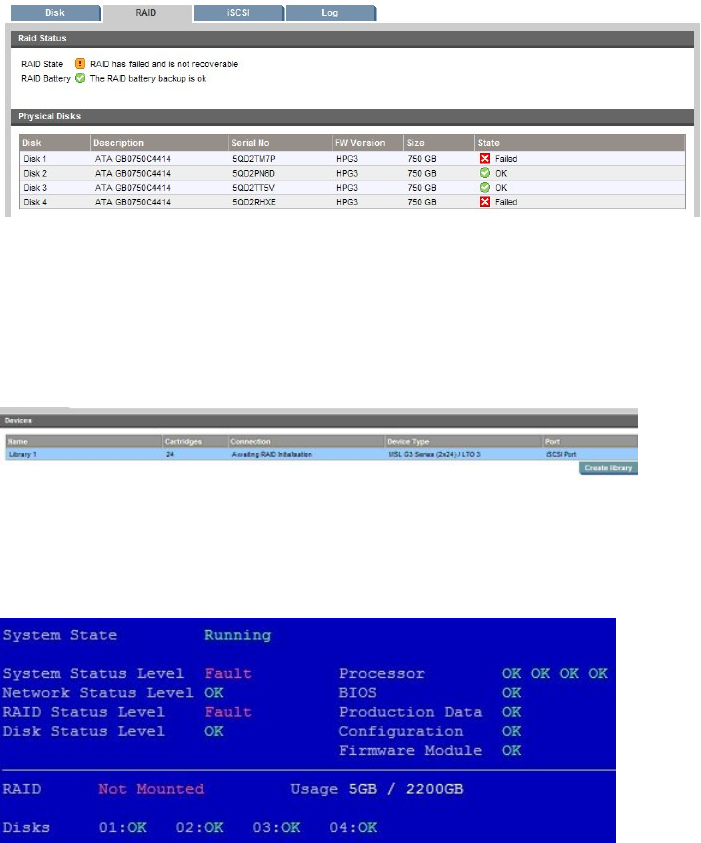
The device operating system is not stored on any of the disks, so the HP StoreOnce Backup System
is still usable after replacing the failed disks. Use the RAID (Status) page of the Web Management
Interface or the System Console to help you identify the disks that have failed.
Figure 46 RAID showing two disk failures (HP D2D2500 Series)
Replace the disks, as described earlier in this chapter. When you power on again, the RAID will
not rebuild automatically. The Summary page continues to show the RAID System as catastrophically
failed. If you look at the Devices or Cartridges page, no information is available other than that
the library is awaiting RAID initialization.
Figure 47 Devices page awaiting RAID initialization (HP D2D2500 Series)
If you have the System Console connected you will see Fault conditions for System Status and RAID
Status and that the RAID is not mounted, even though the disks are shown as OK.
Figure 48 System console after two disks are replaced (HP D2D2500 Series)
Initialising RAID
You must initiate the RAID rebuild manually on the RAID page in the Web Management Interface.
Click on the Initialise button. This will make the HP StoreOnce Backup System usable again, but
you will have lost your data. After initialization, the Disk page will show 0% used because all data
has been lost.
The initialization process may take several hours or a day depending on the process. Once the
RAID status parity reaches 100%, the RAID is fully configured (it is still useable whilst initialising
parity with some slight damage to performance).
If several disks fail 147










