Instruction Manual
Table Of Contents
- G2 Backup System user guide
- Contents
- 1 Getting started
- 2 Home, Summary
- 3 Virtual Tape Devices
- 4 NAS
- 5 Appliance Configuration
- 6 Status
- 7 Replication
- 8 Administration
- 9 Restore processes with replication
- 10 Restore processes without replication
- 11 Understanding LEDs
- 12 Hardware monitoring
- 13 Troubleshooting
- Connecting to the StoreOnce Backup System from the backup application
- Connecting to the network
- Using the 10Gb ports (HP D2D4300 Series only)
- Performance
- Web Management Interface errors and warnings
- Power On/Off Problems
- Cannot connect to Web Management Interface
- NFS State handle error
- Cannot authenticate an iSCSI session
- Diagnostic Fibre Channel device
- If the HP StoreOnce Backup System runs out of disk space
- Cannot access a storage shelf (HP D2D4100 and 4300 Series Backup Systems)
- If backup or replication fails
- Recovering Devices that have ‘failed to start’ or have become read-only
- StoreOnce Backup System configuration problems
- Upgrade licenses
- Replacement of hardware
- Upgrades to component parts
- 14 Hard disk replacement
- A Extra information for G1 products
- Glossary
- About this guide
- Index
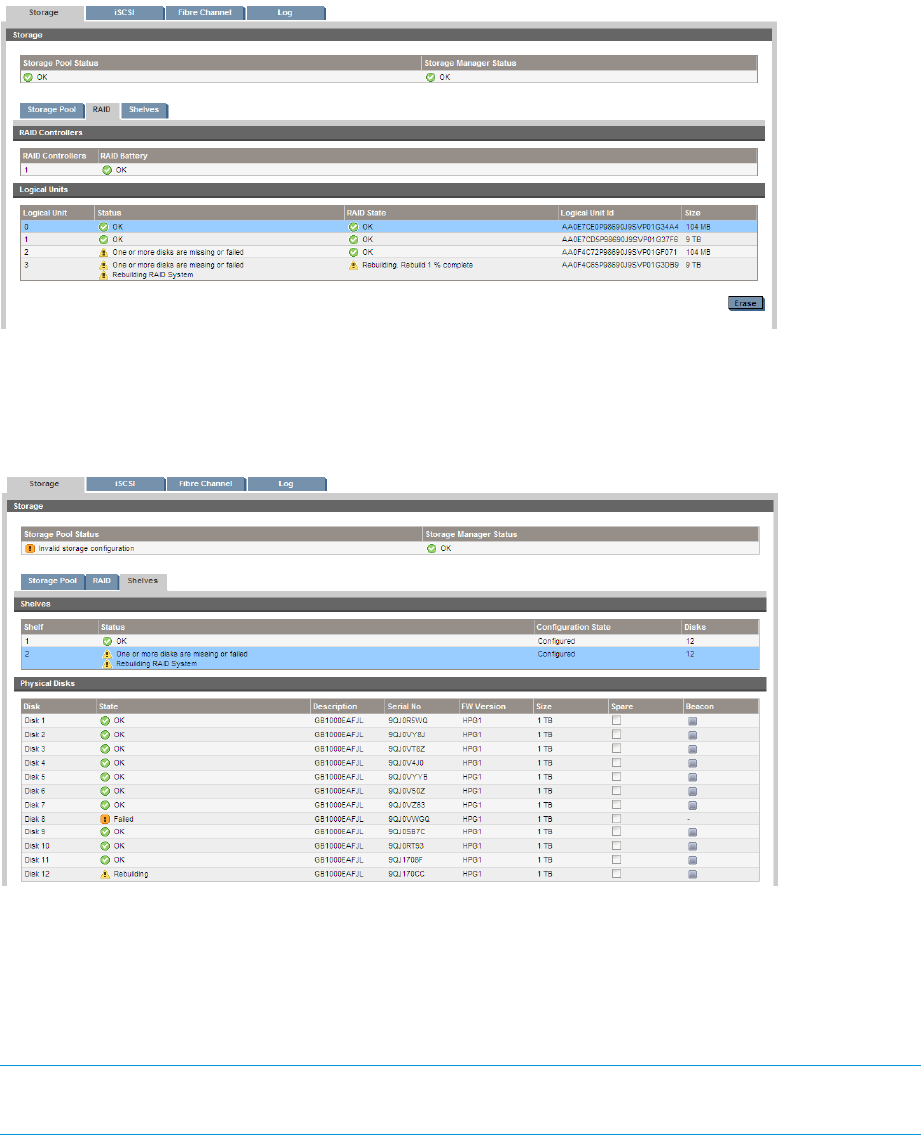
Figure 32 RAID tab with RAID status warning (HP D2D4300/4100 Series)
To find out which physical disk has failed and its location, look at the Shelves tab. Use the Beacon
function on the Storage-Shelves page to locate the physical disk in the shelf.
Figure 33 Identifying the failed disk(s) (HP D2D4300/4100 Series)
If you have a system console
The optional system console is a useful tool for monitoring disk status. If you have connected a
system console, as described in the Installation and Configuration Guide, an Attention message
is displayed against the RAID Status Level if a disk fails and the failed disk can easily be identified
in the RAID section.
NOTE: The system console is password protected. It uses the same password as the Web
Management Interface.
140 Hard disk replacement










