Instruction Manual
Table Of Contents
- G2 Backup System user guide
- Contents
- 1 Getting started
- 2 Home, Summary
- 3 Virtual Tape Devices
- 4 NAS
- 5 Appliance Configuration
- 6 Status
- 7 Replication
- 8 Administration
- 9 Restore processes with replication
- 10 Restore processes without replication
- 11 Understanding LEDs
- 12 Hardware monitoring
- 13 Troubleshooting
- Connecting to the StoreOnce Backup System from the backup application
- Connecting to the network
- Using the 10Gb ports (HP D2D4300 Series only)
- Performance
- Web Management Interface errors and warnings
- Power On/Off Problems
- Cannot connect to Web Management Interface
- NFS State handle error
- Cannot authenticate an iSCSI session
- Diagnostic Fibre Channel device
- If the HP StoreOnce Backup System runs out of disk space
- Cannot access a storage shelf (HP D2D4100 and 4300 Series Backup Systems)
- If backup or replication fails
- Recovering Devices that have ‘failed to start’ or have become read-only
- StoreOnce Backup System configuration problems
- Upgrade licenses
- Replacement of hardware
- Upgrades to component parts
- 14 Hard disk replacement
- A Extra information for G1 products
- Glossary
- About this guide
- Index
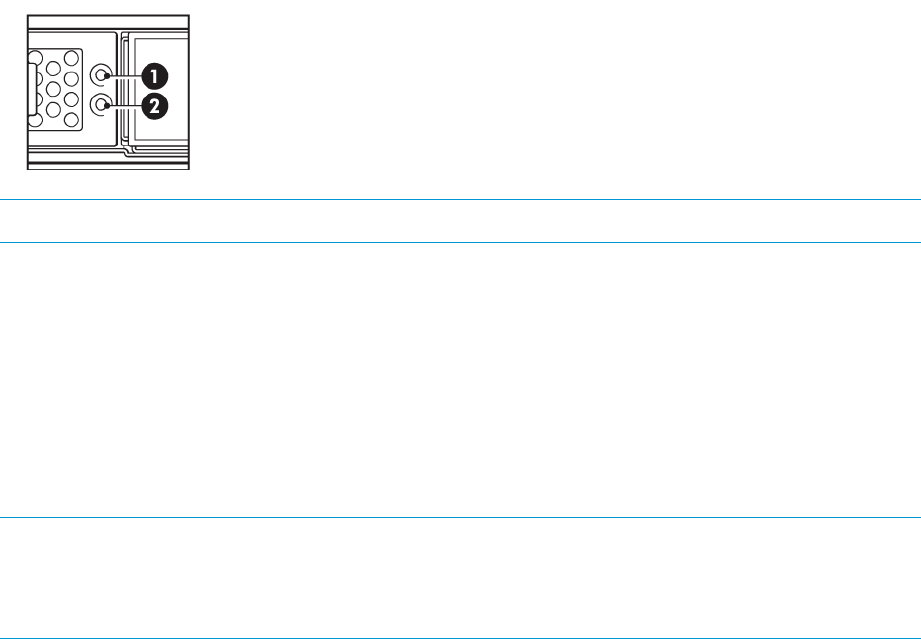
How do I know a disk has failed?
The Disk online LED (1) on the failed disk shows amber.
Figure 27 Drive LEDs
NOTE: For more information about these LEDs refer to Drive LEDs (page 118).
Identifying a failed disk on the Web Management Interface
The Web Management Interface identifies failed or predictive failed disks.
• HP D2D4300 and HP D2D4100 Series Backup Systems operate correctly with up to two
failed disks on the HP D2D and up to two failed disks in any Capacity Upgrade Kit that is
installed.
• HP D2D2500 Series Backup Systems operate correctly with one failed disk.
It is important to replace a failed or predictive failed disks as soon as possible. Any subsequent
disk failure will result in complete data loss.
NOTE: The first disk (HP D2D4300 Series) or the 12th disk (HP D2D4100 Series) on the internal
shelf and the 12th disk on any expansion shelves are the online spare disks. If a disk fails, the
online spare disk will immediately be used to replace it. The RAID rebuild process occurs
automatically. The failed disk should always be replaced as soon as possible.
Summary page information
Look at the Summary page. For example:
• HP D2D4100/4300 Series: If it shows see that RAID is building, but is fully operational and
that Storage needs attention, this probably means that a disk has failed and the online spare
is being used. The Storage (Status) tabs will provide more information.
• HP D2D2500 Series: If you can see that RAID status has failed, but it is recoverable, this
means that one disk has failed.
,
How do I know a disk has failed? 137










