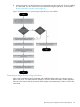Instruction Manual
Table Of Contents
- G2 Backup System user guide
- Contents
- 1 Getting started
- 2 Home, Summary
- 3 Virtual Tape Devices
- 4 NAS
- 5 Appliance Configuration
- 6 Status
- 7 Replication
- 8 Administration
- 9 Restore processes with replication
- 10 Restore processes without replication
- 11 Understanding LEDs
- 12 Hardware monitoring
- 13 Troubleshooting
- Connecting to the StoreOnce Backup System from the backup application
- Connecting to the network
- Using the 10Gb ports (HP D2D4300 Series only)
- Performance
- Web Management Interface errors and warnings
- Power On/Off Problems
- Cannot connect to Web Management Interface
- NFS State handle error
- Cannot authenticate an iSCSI session
- Diagnostic Fibre Channel device
- If the HP StoreOnce Backup System runs out of disk space
- Cannot access a storage shelf (HP D2D4100 and 4300 Series Backup Systems)
- If backup or replication fails
- Recovering Devices that have ‘failed to start’ or have become read-only
- StoreOnce Backup System configuration problems
- Upgrade licenses
- Replacement of hardware
- Upgrades to component parts
- 14 Hard disk replacement
- A Extra information for G1 products
- Glossary
- About this guide
- Index

6. Select the existing Target. This is the Target NAS share from which files should be recovered.
Click Next.
NOTE: If the mapping has been broken there will be an entry that says Non-replicating
library (instead of Replication Target).
7. At the Edit Share Mapping step, either adopt the mapping that had been configured or create
a new mapping and click Next.
8. Click Adopt to run reverse replication.
9. As soon as reverse replication has completed, the data may be recovered to the host using
the original backup application.
106 Restore processes with replication