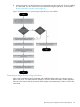Instruction Manual
Table Of Contents
- G2 Backup System user guide
- Contents
- 1 Getting started
- 2 Home, Summary
- 3 Virtual Tape Devices
- 4 NAS
- 5 Appliance Configuration
- 6 Status
- 7 Replication
- 8 Administration
- 9 Restore processes with replication
- 10 Restore processes without replication
- 11 Understanding LEDs
- 12 Hardware monitoring
- 13 Troubleshooting
- Connecting to the StoreOnce Backup System from the backup application
- Connecting to the network
- Using the 10Gb ports (HP D2D4300 Series only)
- Performance
- Web Management Interface errors and warnings
- Power On/Off Problems
- Cannot connect to Web Management Interface
- NFS State handle error
- Cannot authenticate an iSCSI session
- Diagnostic Fibre Channel device
- If the HP StoreOnce Backup System runs out of disk space
- Cannot access a storage shelf (HP D2D4100 and 4300 Series Backup Systems)
- If backup or replication fails
- Recovering Devices that have ‘failed to start’ or have become read-only
- StoreOnce Backup System configuration problems
- Upgrade licenses
- Replacement of hardware
- Upgrades to component parts
- 14 Hard disk replacement
- A Extra information for G1 products
- Glossary
- About this guide
- Index
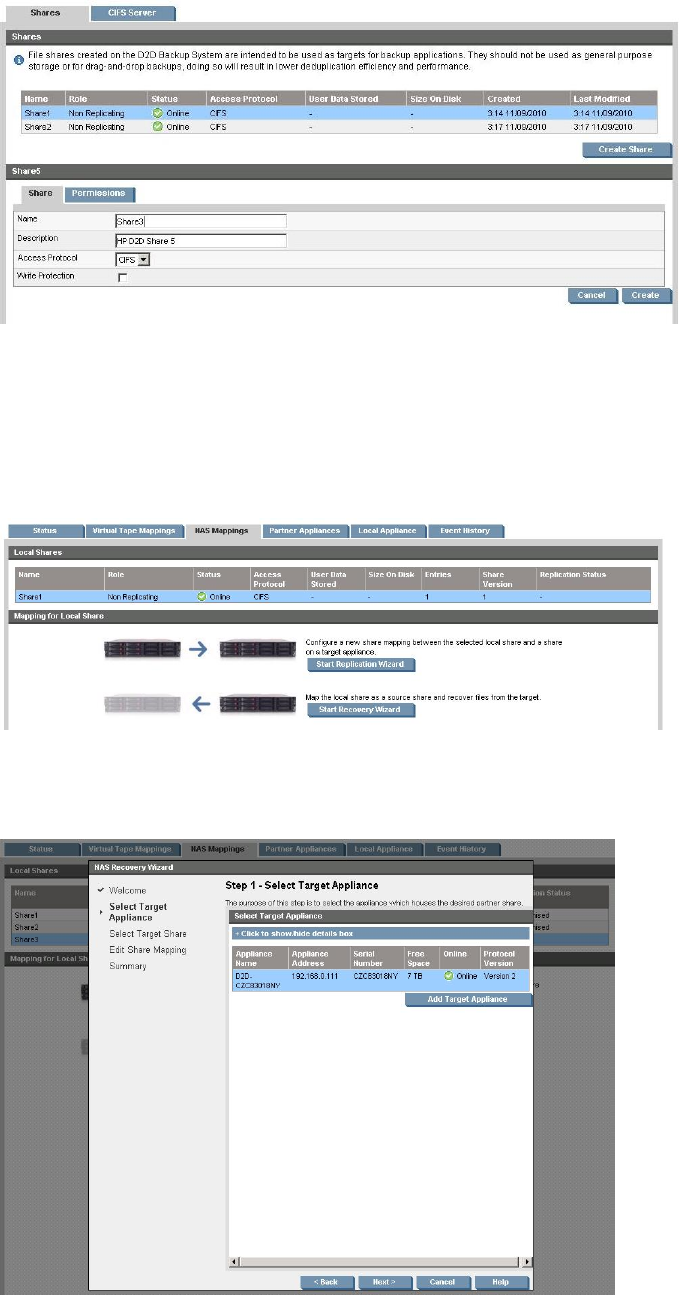
1. Create a new Non-Replicating Share on the Source Appliance (by using the NAS Shares
page).
2. Reverse seed the first full restore. The simplest way to do this is to use a USB disk, as described
at the beginning of this section. It is also possible to recover across the WAN, but this may
place an unacceptable load on bandwidth or time availability.
3. Go to the Replication - NAS Mappings: page and select the new non-replicating share.
4. Click Start Recovery Wizard.
5. At the Select Target Appliance step, select Add Target Appliance and provide the IP address
of the previous replication target device.
Recovering a Source Appliance (NAS shares) 105