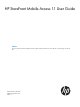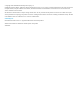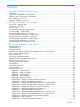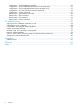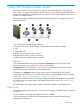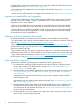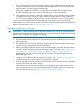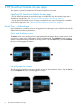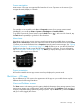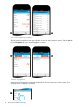HP StoreFront Mobile Access 1.1 User Guide Abstract This user guide describes the installation and use of HP StoreFront Mobile Access server software, an Android app and an iOS app.
© Copyright 2013 Hewlett-Packard Development Company, L.P. Confidential computer software. Valid license from HP required for possession, use or copying. Consistent with FAR 12.211 and 12.212, Commercial Computer Software, Computer Software Documentation, and Technical Data for Commercial Items are licensed to the U.S. Government under vendor's standard commercial license. The information contained herein is subject to change without notice.
Contents 1 About HP StoreFront Mobile Access..............................................................5 What’s new.............................................................................................................................5 App-server compatibility and upgrades.......................................................................................6 Software and documentation downloads.....................................................................................
configuration – list listenAddress command............................................................................35 configuration – list serverBasedNotificationLevel command (iOS)..............................................35 configuration – list serverBasedSessionTimeout command (iOS)................................................35 configuration – list sessionTimeout command (Android)...........................................................35 configuration – restart command......................
1 About HP StoreFront Mobile Access HP StoreFront Mobile Access includes server software, an Android app and an iOS app. The server software and apps work together to provide secure access for monitoring HP 3PAR StoreServ storage from mobile devices. Mobile phones can connect to HP StoreFront Mobile Access servers by Wi-Fi and cellular networks. The following diagram illustrates an HP StoreFront Mobile Access server and typical connections with mobile devices. 1.
• Mobile device access limit. Administrators can now limit the number of mobile devices that can be granted access. See “Device access limit” (page 22). • iOS notification level. Administrators can manage the iOS notification level. See “iOS notification level” (page 26). • Session timeouts. Administrators can manage session timeouts. See “Session timeout” (page 26).
5. Each user enters the device key in the app. The device key is checked and the mobile device is granted permission to connect to the HP StoreFront Mobile Access server and monitor the storage systems. (one-time step per mobile device) (After users complete this step, they can connect the same mobile device to the same HP StoreFront Mobile Access server again, without having to re-enter a device key.) 6.
2 HP StoreFront Mobile Access apps This chapter is primarily intended for HP StoreFront Mobile Access users. Installing HP StoreFront Mobile Access apps • The HP StoreFront Mobile Access Android app is installed like any other Android app and is available on Google Play. See “Software and documentation downloads” (page 6). • The HP StoreFront Mobile Access iOS app is installed like any other iOS app and is available on the iTunes App Store. See “Software and documentation downloads” (page 6).
Screen navigation Most screens in the app are organized like branches of a tree. Tap items on the screens (5) to navigate forward (deeper) in a branch. For example, to see controller node List and Properties screens for a storage system named WestRegion, you would tap Views > Systems > WestRegion > Controller Nodes. To go back to previously viewed screens, tap the Back button ( the Back button repeatedly to go back to other branches. ).
... List and properties screens The HP StoreFront Mobile Access app includes various list and properties screens. Tap the List tab (3) and Properties tab (4) to switch (toggle) the screens. ... Screen navigation Most screens in the app are organized like branches of a tree. Tap items on the screens (5) to navigate forward (deeper) in a branch.
For example, to see controller node List and Properties screens for a storage system named WestRegion, you would tap Views > Systems > WestRegion > Controller Nodes. To go back to previously viewed screens, tap the Back button ( the Back button repeatedly to go back to other branches. ). At the end of a branch, tap Disconnect and share actions Depending on the screen you are viewing, several actions are available. Disconnect (6) closes the connection to the HP StoreFront Mobile Access server.
Screens map The illustration shows the main screens and navigation paths. Most screens are accessed by starting at the Views screen. Connecting to (viewing) storage systems The following procedures assume that an administrator has notified you that an HP StoreFront Mobile Access server is available, and that you have installed the app on your mobile device.
and your phone does not have an unlimited data plan, HP recommends that you monitor data use on your phone. Consider connecting by Wi-Fi, if possible. Selecting an HP StoreFront Mobile Access server 1. Tap the HP StoreFront Mobile Access launch icon ( opens. ). The Select Mobile Access Server screen ... Android 2. iOS Enter the IP address (or name) and port of the server. The default port is 9069.
Connecting to (viewing) storage systems After you have validated a device key, you can connect to (view) the storage systems. Multiple storage systems are connected if the same user name and password are used for each system. If you just validated a device key, go to step 2; otherwise, go to step 1. 1. Select an HP StoreFront Mobile Access server. See Selecting an HP StoreFront Mobile Access server. 2.
From Help you can view the HP StoreFront Mobile Access User Guide, or open the HP Storage website in a browser. Viewing the user guide on a mobile device requires an appropriate reader app. To view the user guide, tap User Guide and then tap PDF Format or EPUB format. The HP StoreFront Mobile Access app will attempt to automatically open the user guide in an appropriate reader.
• Information is formatted as plain text. Sharing properties information – iOS app To send information about a storage system to other people, navigate to the appropriate Properties screen and use the iOS sharing feature. You can choose to send Properties information by an email, or by text message if a text messaging service is on the mobile device. The HP StoreFront Mobile Access app automatically creates a draft message that you can edit before sending it.
Viewing storage notifications – iOS app When connected to an HP StoreFront Mobile Access server, a mobile device can receive problem messages from monitored HP 3PAR StoreServ systems. When a problem message is received, a notification is generated. To view notifications, navigate to the iOS Notifications screen and tap the notification. When a storage system problem notification is tapped, the HP StoreFront Mobile Access Problems tab opens. You can then view the problem messages.
Degraded status. Components are operational but their performance is degraded or availability is at risk due to a single point of failure.
3 HP StoreFront Mobile Access servers This chapter is intended for HP StoreFront Mobile Access administrators. For specifications and support details, see the HP StoreFront Mobile Access Release Notes. General planning • HP StoreFront Mobile Access server software is standalone software that does not rely on an external instance of HP 3PAR Management Console.
Firewall planning During installation of HP StoreFront Mobile Access server software, the installer automatically adds port exceptions to the Windows firewall on the physical or VM server. • If other firewalls are present, such as McAfee Firewall or ZoneAlarm, administrators must add exceptions to those firewalls.
• C:\Program Files (x86)\Hewlett-Packard\HP StoreFront Mobile Access Server\jre\bin\java.exe Installing and configuring HP StoreFront Mobile Access server software HP StoreFront Mobile Access server software is available as a download. See “Software and documentation downloads” (page 6). The following steps are for a new installation. For an upgrade, see “Upgrade installation overview” (page 7). 1. Unzip the HP StoreFront Mobile Access server software download.
• Device keys are case sensitive. • A requester can enter a given device key only once. • Device keys are not transferable to other mobile devices or to other HP StoreFront Mobile Access servers. • Device keys can be revoked by administrators. Device access limit Beginning with version 1.1, there is a limit for the total number of mobile devices that can access a given server. The limit is set automatically when the server software is installed.
• After installation you can change the setting by editing the useSSL variable. SMTP server. This is the IP address or network name of the SMTP server that will process device key email. • During installation this setting appears only if email notifications have been enabled. • After installation you can change the setting by editing the smtpServer variable. SMTP port. This is the port to use on the SMTP server. Use SMTP server port 25 if you are not using SSL. Use SMTP server port 587 if you are using SSL.
• This internal port does not need to be exposed to mobile devices. Security port. This TCP/IP port is for the operating system login with the Mobility Setup Tool. This port also provides role-based access features for the Mobility Setup Tool. • The default port number is 9067. • This internal port does not need to be exposed to mobile devices. HP Mobile Gateway service This HP Mobile Gateway service is accessed by mobile apps.
1. Open Windows Explorer to \XF\XFMOBILEROOT\config. Do one of the following: • If an xf.cfg file is present, go to step 2. • If an xf.cfg file is not present, create one by copying and pasting the xf.cfg template file from \XF\config. 2. 3. 4. 5. 6. Open the \XFMOBILEROOT\config\xf.cfg file in a text editor. To change the Communication port, edit the value in the httpPort line. If a # comment character is at the start of the line, delete it.
• The software searches for IPv4 addresses and uses the first IPv4 address that it finds. • If no IPv4 addresses are found, the software uses the first IPv6 address that it finds. Guidelines for setting the listen address: • Any legal IPv4 or IPv6 address is allowed (40 characters maximum). • If you use a non-specific address value, for example 0.0.0.0 (IPv4) or :: (IPv6), the HP StoreFront Mobile Access server web services will listen for any network connection on the server.
The default location for the MobilitySetupTool.exe file is: C:\Program Files (x86)\Hewlett-Packard\HP StoreFront Mobile Access Server\MG\bin\win-32\ Only members of the HP Mobile Security Admins security group can execute setup tool commands. The group can be a local Windows security group or an Active Directory group. When entering commands (other than help command), you must include your HP Mobile Security Admins user name (-u) and password (-p).
configuration function This setup function is used to manage configuration information in an HP StoreFront Mobile Access environment. • Display the device access limit, listen address, iOS notification level, and session timeouts for the HP StoreFront Mobile Access server mobile gateway. • Change the device access limit, listen address, iOS notification level, and session timeouts for the HP StoreFront Mobile Access server mobile gateway.
deviceaccess function This setup function is typically used on an ongoing basis with each HP StoreFront Mobile Access server. For more information, see “Device access and device keys” (page 21). • List mobile devices and the status of their device keys. • Generate device keys. • Revoke device keys.
Case sensitivity • Functions, commands and user names are not case sensitive. • Passwords are case sensitive. Special characters If an argument includes special characters, you must enclose the argument in quotes. Examples of special characters include: & \ > < | ( ) ; , 3PARsetup – add command Adds an HP 3PAR StoreServ system and browse user to the list of storage systems to be monitored by an HP StoreFront Mobile Access server.
-nosecure. Specifies that a non-secure connection to the HP 3PAR StoreServ system be used. The default setup is to use a secure connection. HP StoreFront Mobile Access server credentials -u. HP StoreFront Mobile Access server user name. A user (administrator) must be a member of the HP Mobile Security Admins security group. -p. HP StoreFront Mobile Access server user password. Examples • MobilitySetupTool 3PARsetup add 192.168.1.
-p. HP StoreFront Mobile Access server user password. Example • MobilitySetupTool 3PARsetup list -u admin -p serverpassword 3PARsetup – restart command Restarts the HP 3PAR Mobile Content Provider service. The service must be restarted after you use the Mobility Setup Tool to add or delete an HP 3PAR StoreServ system. See also the Mobility Setup Tool “configuration – restart command” (page 35).
configuration – change serverBasedSessionTimeout command (iOS) Changes the session timeout used by the HP StoreFront Mobile Access server with iOS mobile devices. The timeout is in minutes. For more information, see “Session timeout” (page 26). The HP StoreFront Mobile Access services must be restarted after you change a configuration setting. See “configuration – restart command” (page 35).
configuration – default serverBasedNotificationLevel command (iOS) Resets the iOS notification level used by the HP StoreFront Mobile Access server to its default value. For more information, see “iOS notification level” (page 26). The HP StoreFront Mobile Access services must be restarted after you change a configuration setting. See “configuration – restart command” (page 35).
Example • MobilitySetupTool configuration list deviceAccessLimit -u admin -p serverpassword configuration – list listenAddress command Displays the HP StoreFront Mobile Access server listen address. For more information, see “Listen address” (page 25).
MobilitySetupTool configuration restart -u user -p password Example • MobilitySetupTool configuration restart -u admin -p serverpassword deviceaccess – generateKey command Generates an HP StoreFront Mobile Access device key. For more information, see “Device access and device keys” (page 21). Syntax MobilitySetupTool deviceaccess generateKey deviceId -u user -p password Arguments deviceId. The generated device ID as shown in the device access list. See “deviceaccess – list command” (page 36).
• MobilitySetupTool deviceaccess list keys -u admin -p serverpassword • MobilitySetupTool deviceaccess list granted -u admin -p serverpassword deviceaccess – revoke command Removes all information about a mobile device and its device key from an HP StoreFront Mobile Access server. A mobile device with a revoked device key will no longer have access to the HP StoreFront Mobile Access server. When a device key is revoked, connection with the mobile device is immediately terminated.
4 Troubleshooting For additional troubleshooting information, see the HP StoreFront Mobile Access Release Notes. App screens show different notification counts Symptom. In an app, the notification counts on a parent screen and its child screens are different. For example, on the Drive Cages summary screen, cage2 shows 10 notifications, but the details screen for cage2 shows 9 notifications. Resolution. This does not indicate incorrect behavior.
Resolution. This message warns that the limit was not changed. You should resolve the discrepancy, either by revoking access for some mobile devices or raising the limit, as appropriate. Mobility Setup Tool message. Error: The device access limit default of 100 is less than the currently authorized devices. The value could not be changed. Revoke devices to lower limit..
• Ensure that a firewall exception exists for the Communication port and that the HP MIF for Mobile service is running. Mobility Setup Tool message. Error: unable to connect to the Mobile Access Server. Make sure HP Mobile Gateway is running. Resolution: • Ensure that a firewall exception exists for the Server Configuration port and that the HP Mobile Gateway service is running. Mobility Setup Tool message. Error: could not find the 3PAR service. Verify the 3PAR Mobile Content Provider is running.
5 Support HP Mobile Enterprise Business Community To view mobile-optimized pages for the HP Enterprise Business Community, enter http://m.hp.com/ ebc in your mobile browser. No app is required. HP Storage Discussion Boards To participate in HP Storage discussion boards on the HP Enterprise Business Community website, see http://h30499.www3.hp.com/t5/Storage/ct-p/itrc-120. Contacting HP For worldwide technical support information, see the HP support website: http://www.hp.
Glossary 3PAR HP 3PAR StoreServ storage family. APNS Apple Push Notification Service CPG Common Provisioning Group. EPUB EPUB is a digital book standard developed by the International Digital Publishing Forum. SSL Secure Sockets Layer. TCP/IP Transmission Control Protocol / Internet Protocol VM Virtual Machine. VPN Virtual Private Network.
Index A Android help app help menu, 14 Android notifications, 16 Android screens list and properties, 8 problems, display of, 8 views, 8 Android sharing properties information, 15 app-server compatibility, 6 B browse access privilege, 30 browse user, 27, 30, 31 C case sensitivity, 30 cellular network, 5 concept illustration, 5 contacting HP, 41 D device access limit, 22 device keys, 21 entering, 13 requesting, 13 documentation providing feedback on, 41 downloads, 6 F firewall exception methods, 20 G Go
T technical support HP, 41 troubleshooting, 38 U upgrades, 6 V VPN HP recommended use of, 24 planning, 19 troubleshooting network related problems, 39 W what’s new, 5 Wi-Fi, 5 44 Index