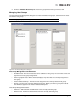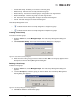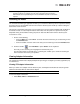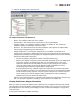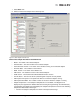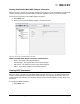User's Guide
The OneCommand Manager User Manual Page 60
• After the system overheating issue is resolved and the adapter has cooled down, reboot the
system or, if the system supports hot swapping, cycle the power of the adapter slot.
Personality Area
• Current - The current personality in use by the adapter.
• After Reboot
• FCoE - Check to choose the FCoE personality.
• iSCSI - Check to choose the iSCSI personality.
• NIC Only - Check to choose the NIC only personality.
• Apply button - Click to apply the personality you choose. The system must be rebooted for your
selection to take affect.
License Features Area
• Show License Features button - Click to show available licenses. See “Showing and Installing
Licenses for OneConnect Adapters” on page 96 for more information.
• Install License Features button - Click to install licenses. See “Showing and Installing Licenses
for OneConnect Adapters” on page 96 for more information.
Viewing Port Information
The Port Information tab contains detailed information associated with the selected adapter port. The
port information that is displayed depends upon the type of adapter you select, FC, FCoE, iSCSI or NIC.
Viewing FC Port Information
When you select an FC port from the discovery-tree, the Port Information tab contains general attributes
associated with the selected FC adapter.
To view FC Port information:
1. Select Host or Fabric view.
2. Select a FC port in the discovery-tree.
Note: Some of the personalities may be disabled if the personality is not available on the
adapter.
Note: Not all information is displayed on systems using CIM provider v1.2.1 on ESX 3i.
Note: Not all information is displayed on systems using CIM provider v1.2.1 on ESX 3i.