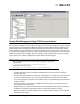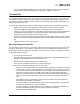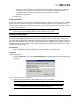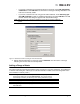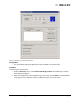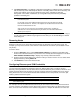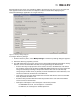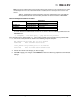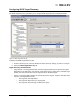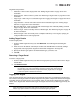User's Guide
The OneCommand Manager User Manual Page 33
• Each line in the file can be up to 1023 characters, although this is longer than is typically
needed for a host IP address and host name. A line longer than 1023 characters is
truncated, possibly causing discovery to not discover some of the hosts.
• Blank lines are ignored.
3. Save the file.
Copying the File
A hosts file on one host can be copied and used on another host. This is useful when there are multiple
hosts on the same network running the OneCommand Manager application. For example, once the
remote hosts are added to the hosts file on one host, you can copy it to other hosts so you do not need
to create another hosts file.
Adding a Single Host
The OneCommand Manager application enables you to specify a single TCP/IP host to manage. You
can add a Remote Management Application Programming Interface (RMAPI) host or CIM host using the
host name or IP address. If the host is successfully discovered it is added to the hosts file. If it has not
been discovered over FC already, the host and its adapter ports are added to the discovery-tree. (Not
available in read-only mode.)
Prerequisites
• The OneCommand Manager application must be installed on the remote host.
Procedure
To add a single host:
1. From the Discovery menu, select TCP/IP>Add Host. The Add Remote TCP/IP Host dialog box
appears.
Figure 12: Add Remote TCP/IP Host dialog box
2. Enter the name or the IPv4 or IPv6 address of the host to be added.
3. Configure the discovery method:
Note: Due to the line terminator differences between Windows and Solaris or Linux hosts,
the files cannot be shared between Windows hosts and Solaris or Linux hosts.
Note: Entering the IP address to identify the host avoids possible name resolution issues.
Note: IPv6 address tuples are delimited by colons and can be entered in a shortened form
(i.e. supressing 0's) as defined by the IPv6 address specification.