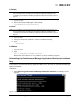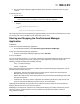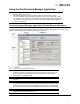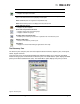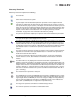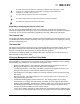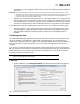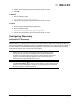User's Guide
The OneCommand Manager User Manual Page 29
and restarted, you are prompted to reboot the host for the new TCP/IP management settings to
take effect.
CAUTION: The IP port number must be the same for all hosts that are to be managed. Setting an IP port
number for one host to a different value than the other hosts will make the host unable to manage
other hosts over TCP/IP using a different port, as well as make the host unmanageable over
TCP/IP from other hosts using a different port.
• Register this host with specific management host - This setting enables you to register this host
with a specific host for management. If enabled, you must supply the IP address or host name of
the management host. You can also choose to prevent management of this host from any other
host, but the management host. See “The Management Host” on page 29 for more information.
If Local Management Plus or Full Management mode are selected, you can also set read-only mode.
• Read-only operation - This setting prevents certain operations from being performed, such as
resetting adapters, updating the adapter firmware image and changing adapter settings and
driver properties. Dialog box controls that pertain to these tasks are completely hidden or
disabled.
The Management Host
The OneCommand Manager application Management Host feature provides enhanced discovery and
security by enabling a managed host to register with a management host. The management host
receives these registrations when the remote host is started and updates its hosts file so the discovery
server discovers the remotely managed host. You do not need to manually add remote hosts to be
managed.
If you choose to exclude management from all hosts except the management host, the managed host
will only respond to requests from the management host. All requests from other hosts are rejected. This
TCP/IP management security solution only allows the management host to manage the remote host.
To change management/read-only mode:
In Windows
1. From the File menu, select Management Mode. The Management Mode dialog box appears.
Figure 10: Management Mode dialog box
Note: After making changes, you must restart the OneCommand Manager application to
see the new management mode settings.