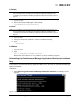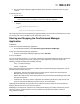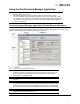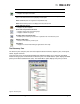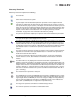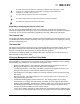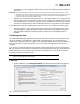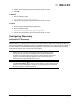User's Guide
The OneCommand Manager User Manual Page 28
Expanding or Collapsing the Discovery-Tree View
You can also use the Expand/Collapse feature on the View menu to change the way discovered
elements are displayed. By selecting one of the four levels the discovery-tree is expanded or collapsed
to that level. You can choose Hosts/Fabrics (depending on the view), HBAs, Ports and Targets.
The Property Tabs
The property tabs display configuration, statistical and status information for network elements. The set
of available tabs is context-sensitive, depending on the type of network element or adapter port currently
selected in the discovery-tree.
The Status Bar
The status bar is located near the bottom of the OneCommand Manager application window. The status
bar displays messages about OneCommand Manager application functions, such as “Discovery in
progress” or the progress when performing an "Export SAN Info" operation.
The status bar is visible by default. Use the Status Bar item in the View menu to hide the status bar.
When checked, the status bar is visible.
Changing Management and Read-Only Mode
During installation, a management and a read-only mode are selected. If modification of these settings
after installation was selected, you can change the management mode:
• Strictly Local Management - This setting only allows management of adapters on this host.
Management of adapters on this host from other hosts is not allowed.
• Local Management Plus - This setting only allows management of adapters on this host, but
management of adapters on this host from another host is possible.
• Full Management - This setting enables you to manage adapters on this host and other hosts
that allow it.
• Management Host - This setting allows this host to manage other hosts, but prevents it from
being managed by other hosts.
• Enable TCP/IP Management (of/from remote host) - This setting enables you to manage
remotes hosts or to manage this host remotely. If enabled, you must supply the port number
(between 1024 and 65535). The default port number is 23333. If the port number or the Enable
TCP/IP Management checkbox is changed, a set of warning messages may appear before
changes are made. Click Yes to continue with the change.
If the IP port number is changed, the utility restarts the OneCommand Manager Application dis-
covery server and management agent to use the new settings. If the servers cannot be stopped
The Media Exchanger icon represents conections to individual media exchangers. A media
exchanger is a jukebox-like device that is capable of swapping various media device
instances (e.g. records or CDs) in and out.
The Tape LUN icon represents LUNs that are tape devices.
The Target Controller LUN icon represents LUNs that are storage controllers.
The Switch icon represents connections to the switch.