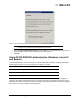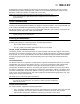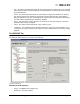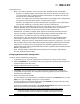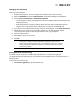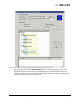User's Guide
The OneCommand Manager User Manual Page 146
Updating Adapter Firmware
The OneCommand Manager application enables you to update firmware for a single adapter or
simultaneously for multiple adapters.
Updating Firmware for a Single Adapter
Using the Maintenance or Firmware tab, you can update firmware on local and remote adapters. The
firmware file must be downloaded from the Emulex website and extracted to a local drive before you can
perform this procedure. (Not available in read-only mode.)
• The Emulex driver must be installed.
• The OneCommand Manager application must be installed.
• The firmware zip file must be downloaded from the Emulex website, unzipped and extracted to a
folder on a local drive.
• If the adapter is already connected to a boot device, the system must be in a state in which this
type of maintenance can be performed:
• I/O activity on the bus has been stopped.
• Cluster software, or any other software that relies on the adapter to be available, is
stopped or paused.
To update firmware for a single adapter, adapter port or ASIC:
1. Select Host or Fabric view.
2. In the discovery-tree, select the adapter, FC port or ASIC whose firmware you want to update.
Note: For OEM branded adapters, see the OEM’s website or contact the OEM’s customer
service department or technical support department for the firmware files.
Note: You cannot update firmware with the OneCommand Manager application on a Sun-
branded adapter.
Note: For FC adapters you update the firmware on the port. (For example, multi-port
adapters require a firmware download on each port.) For OneConnect UCNAs and
OneConnect 16 Gb/s HBAs you update the firmware for the entire adapter. For
OneConnect dual ASIC 4 port 8Gb/sec FC adapters, you update the firmware on the
ASIC. (For example, dual ASIC 4 port 8Gb/sec FC adapters require a firmware
download on each ASIC.)