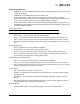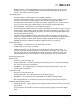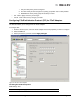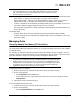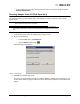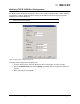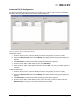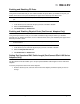User's Guide
The OneCommand Manager User Manual Page 129
Enabling and Disabling FC Ports
Using the Port Information tab you can enable or disable FC ports. When you disable an FC port, you
disable all functions for the port. Disabled ports appear in the discovery-tree with a red X.
To enable or disable an FC port:
1. In the discovery-tree, select the FC port you want to enable or disable.
2. Select the Port Information tab.
3. Click Enable Port or Disable Port.
Enabling and Disabling Physical Ports (OneConnect Adapters Only)
Using the Physical Port Info tab you can enable or disable the physical port. When you disable a
physical port, you disable all functions, such as iSCSI and NIC, for the port. Disabled ports appear in the
discovery-tree with a red X.
To enable or disable a physical port:
1. In the discovery-tree, select the physical port you want to enable or disable.
2. Select the Physical Port Info tab.
3. Click Enable Port or Disable Port.
Setting Port Speed and DAC Cable Length (OneConnect OCe11102 Series
Adapters Only)
The Physical Port info tab enables you to set port speed and DAC cable lengths for OCe11102 series
adapters.
To set the port speed for OCe11102 series adapters:
1. From the discovery-tree, select the OCe11102 series adapter port whose speed you want to
change.
Note: Ensure there is no I/O traffic on the port before disabling it and never disable a boot
port.
Note: You cannot disable a port if PXE Boot is enabled or if any of the iSCSI target sessions
are boot sessions.