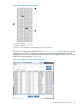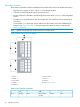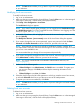User guide
• Select the Online radio button to take the physical library or partition to an online state,
which is the normal operating condition. In this mode, the robotics are enabled and all
host commands are processed.
• Select the Offline button to take the physical library or partition to an offline state. If only
the physical library is taken offline, the library partitions will not process robotics
commands, even though they are online. If only a partition is taken offline, neither the
physical library nor the other partitions are affected.
3. Select either Online or Offline, and then click OK.
4. If you selected Offline, a message appears that asks you whether you want to continue. If you
are sure that no backup applications are using the library, click Yes.
Online and offline functionality
Some library functions require the physical library or partitions to be in a particular state (either
online or offline) before they can be performed. If you choose a function that requires the library
or partition state to be changed from its current state, you are prompted to do so.
Table 14 (page 94) summarizes the library functions that require the physical library or partitions
to be either online or offline.
Table 14 Library Functions Requiring Online or Offline State
PartitionPhysical LibraryFunction
Online — with firmware version
680H and later only
Offline — with firmware
versions 672H and earlier
OnlineOperations→Import
Operations→Export
Operations→Drives→Load
Operations→Drives→Unload
Operations→Move Media
OfflineOnlineOperations→Inventory (partition view)
Setup→Partitions (create, modify, or delete)
Offline-Tools→Partitions Defragmentation
-OfflineOperations→Inventory (physical library view)
Tools→Save/Restore (restore, revert, or rescue)
Tools→Library Diagnostics→Teach
Tools→Library Diagnostics→Verification Tests (start
test)
Tools→Update Firmware→Library
Service→Manual Diagnostics
94 Operating the library