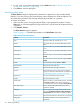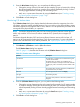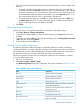User guide
3. From the Drive Status dialog box, you can perform the following tasks:
• Change the sorting of drives in the status list (for example, by type or location) by clicking
the column heading by which you want the drives sorted. Repeatedly clicking a column
heading toggles between ascending and descending order.
• Mail, save, or print status information by using the Send button (see “E-mailing, saving,
and printing status information” (page 130)).
4. Click Close to exit the dialog box.
Monitoring I/E station status
The I/E Station Status dialog box displays detailed information about the magazine slots in the
I/E stations within the currently selected partition. If you are working in the physical library, status
information appears for all magazine slots in all I/E stations. You can perform this procedure while
viewing either the physical library or a partition.
NOTE: For libraries shipped before May 2013 and running a library firmware version prior to
663H, only modules 1-8 can have I/E stations. Modules 9-16, if present, do not support I/E
stations.
For libraries shipped after May 2013 and running library firmware version 663H or later, I/E
stations can be supported throughout the library, with certain expections. For more information on
specific rules and restrictions on I/E station placement, see “Import/Export stations” (page 19).
To monitor I/E station status:
1. Click Monitor→I/E Station or use the I/E toolbar button.
The I/E Station Status dialog box appears.
Table 21 (page 113) describes the elements on the I/E Station Status dialog box.
Table 21 I/E station status dialog box
DescriptionElement
All single door I/E stations are numbered starting with
1 at the control module.
All double door I/E stations are numbered with a
number and a letter, for example: 2A and 2B - the frame
I/E Station #
number (1-8), with A as the left I/E station and B as the
right.
The number of the I/E station magazine (numbered from
top to bottom in the I/E station).
Magazine #
The cartridge barcode or the word Empty.Barcode
The media type (LTO).Slot Type
The name of the partition to which the I/E station is
assigned.
Partition Name
2. From the I/E Station Status dialog box, you can perform the following tasks:
• Change the sorting of magazine slots in the status list (for example, by I/E station number
or partition name) by clicking the column heading by which you want the magazine slots
sorted. Repeatedly clicking a column heading toggles between ascending and descending
order.
• Mail, save, or print status information by using the Send button (see “E-mailing, saving,
and printing status information” (page 130)).
3. Click Close to exit the dialog box.
Monitoring system components 113