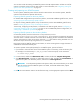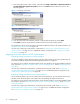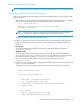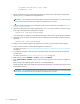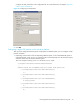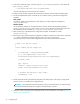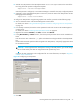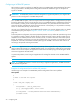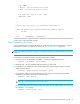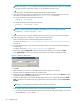User's Manual
74 Configuring FSE
5. Decide which FSE media pools should be assigned to the FSE partition, and specify an appropriate
value for the Pools variable in the configuration file.
CAUTION: Once migrations have already been running on the FSE partition, you cannot change
the set of FSE media pools that are assigned to the FSE partition any more.
6. Configure all other parameters in the configuration file. For more information, see chapter ”Migration,
release, recall, and deletion”.
7. Add the new FSE partition to the FSE implementation. PartitionCfgFileName is the name of the
local copy of the FSE partition configuration template:
Once the partition is configured, a new Partition Manager is started for the newly configured partition.
8. Optionally, check the status of the partition and the belonging Partition Manager using the following
command:
To configure an FSE partition using the FSE graphical user interface, proceed with the following steps:
2. Start an interactive session with the FSE Management Console client.
For details, see section ”Using the FSE Management Console for configuring resources and policies”
on page 42.
3. If not already connected, choose the online operational mode and connect to the FSE Management
Console server.
For details, see section ”Choosing online operational mode” on page 43.
4. Right-click the container Partitions, click New, and then click Manual..
5. In the [ New Partition ] - Creation window, enter the required parameter values into the available text
fields.
Enter the path to the HSM file system device file in the FileSystemID box.
Decide which FSE media pools should be assigned to the FSE partition, and specify appropriate values
for the Media Pools box.
CAUTION: Once migrations have already been running on the FSE partition, you cannot change
the set of FSE media pools that are assigned to the FSE partition any more.
# uncomment and configure if Type = WORM :
# WORMTimeout = 450s
}
fsepartition --add PartitionCfgFileName
fsepartition --status PartitionName