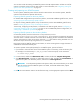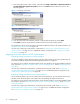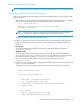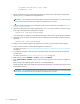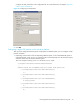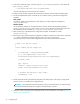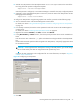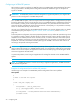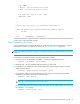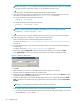User's Manual
HP StorageWorks File System Extender Software user guide 71
You can also include the existing non-HSM file systems in the FSE implementation. All data on such file
systems is preserved and put under the FSE control. For more information, see ”Integrating existing file
systems in the FSE implementation” on page 72.
Creating and preparing new HSM file systems
On Linux systems, HSM file systems must be located on LVM volumes. On Windows systems, HSM file
systems must be located on separate disk volumes.
Preparing HSM file systems on the Linux platform
For detailed LVM configuration steps on the Linux platform, see the FSE installation guide for Linux, section
”Preparing Logical Volume Manager (LVM) volumes”.
For steps for creating HSM file systems on top of LVM volumes, see the FSE installation guide for Linux,
section ”Creating file systems on top of LVM logical volumes”.
The next step, configuring an FSE partition, is described in the FSE user guide, section ”Configuring a
regular FSE partition on the Linux platform” on page 73. For a WORM FSE partition configuration, see
”Configuring a WORM FSE partition” on page 78.
Preparing HSM file systems on the Windows platform
On Windows platform, each disk volume has a unique volume ID, such as
Volume{729f2319-ba82-11d7-a2d5-00e01884ee37}. A new volume ID is assigned to the volume
when the volume is created. FSE clients use volume IDs for identifying the disk volumes that store HSM file
systems. Volume IDs are volume name strings without the \\?\ prefix and the trailing backslash. You can
retrieve the unique volume IDs by using the mountvol command.
FSE support mounting HSM file systems to drive letters, as well as mounting them to empty directories or
subdirectories in the NTFS directory tree.
To create a separate volume (disk partition) for an HSM file system, proceed as follows:
1. If you decide to mount the disk volume of the HSM file system to a directory, create the directory first.
For example, to use the directory D:\hsm_fs_folder as the mount point, run the command:
2. In Control Panel, double-click Administrative Tools, and then double-click Computer Management.
3. Click Disk Management, right-click an unallocated region of a disk, and then click Create Partition, or
right-click free space in an extended partition, and then click Create Logical Drive.
IMPORTANT: To avoid potential problems with dynamic disks, HP recommends that you use basic
disks for volumes that store HSM file systems. For details, see the FSE release notes, chapter
”Recommendations”.
4. Follow the Create Partition Wizard. For the first three steps, set the appropriate options and click Next.
D:\>mkdir hsm_fs_folder