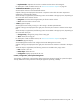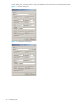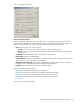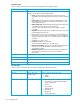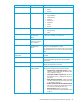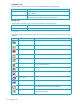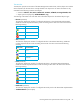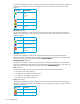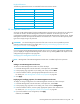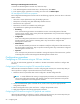User's Manual
60 Configuring FSE
Removing an FSE Management Console users
To remove an FSE Management Console user, follow the steps:
1. In the FSE Management Console client GUI, in the object tree, select Users.
2. In the property page, right-click on an existing user name and click Delete object.
FSE Management Console user properties
Each configured FSE Management Console user has the following properties, which are shown in the User
Details window:
• User name: unique alphanumeric string for identifying the user.
• Description: an arbitrary string that additionally describes the user.
• Password: the user’s password.
• Permissions: one of the four available user profile types.
The predefined user profile types are the following:
• Monitoring
Users with Monitoring permissions are enabled to view the current configuration of the FSE
resources and to monitor system activity of the FSE implementation. They cannot list the configured
FSE Management Console users.
• Configuration
Users with Configuration permissions are enabled to add, remove, and modify the configuration of
the FSE resources, and to perform monitoring tasks. They cannot list the configured FSE
Management Console users.
• Administration
Users with Administration permissions are enabled to modify the configuration of the FSE resources,
but cannot add or remove them. They can perform monitoring tasks. They cannot list the configured
FSE Management Console users.
• Superuser
Users with Superuser permissions are enabled to manage all aspects of the FSE resources, perform
monitoring tasks, and list and manage the FSE Management Console users.
Configuration procedure
Configuring an FSE resource using an FSE user interface
You can use either the FSE graphical user interface or the FSE command-line interface to configure FSE
resources.
Configuring an FSE resource using the FSE command-line interface
When the FSE command-line interface is used for configuring FSE resources, the common steps that you
need to perform to configure a particular FSE resource are the following:
1. Define the values for parameters that must be configured in the FSE configuration file.
NOTE: To avoid difficulties like missing or inappropriate parameters, HP recommends that you
refer to FSE configuration templates. They already contain all required parameters and provide
remarks on appropriate use of configuration variables.
2. On the consolidated FSE system or the FSE server, create a local copy of the appropriate FSE
configuration template.
3. Edit the configuration files in plain text format – configure the parameter values.
4. Apply the configuration file with the appropriate command.
Configuring an FSE resource using the FSE graphical user interface
When the FSE graphical user interface is used for configuring FSE resources, the common steps that you
need to perform to configure a particular FSE resource are the following: