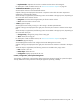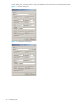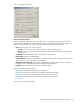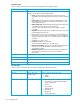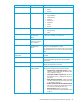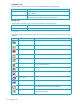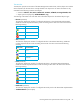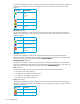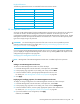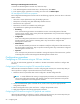User's Manual
56 Configuring FSE
The Windows menu
The menu items of the Windows menu are listed and described in the following table.
The Help menu
The menu items of the Help menu are listed and described in the following table.
The toolbar
The toolbar provides icons for easy one-click access to the most common actions. The following icons are
available:
Menu item (action) Action description
New Instance Opens a new FSE Management Console client instance in which the initial GUI
view is displayed.
New Window from this place Opens a new FSE Management Console client instance in which the properties of
the currently selected object are displayed in the right pane.
Menu item (action) Action description
About Displays the FSE Management Console software version.
Icon Action Action description
New Connection See ”The Server menu” on page 54.
Connect See ”
The Server menu” on page 54.
Disconnect See ”
The Server menu” on page 54.
New Opens the Creation window for a new object of the selected type.
Configuration See ”
The Tools menu” on page 54.
Properties Opens the Properties window for the selected object, in which you can
view its current configuration.
Delete object See ”
The Tools menu” on page 54.
Configuration File See ”
The Tools menu” on page 54.
Write Complete
Configuration
See ”
The Tools menu” on page 54.
Load Complete Configuration See ”
The Tools menu” on page 54.
Refresh Updates the data FSE Management Console client GUI display with
the latest data retrieved from the FSE implementation.
Toggle Filter Select objects from the list on the properties pane and click this button
to filter the required items.