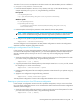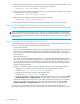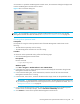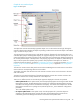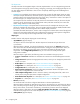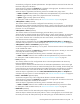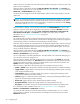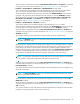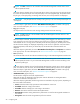User's Manual
48 Configuring FSE
medium volumes on the media, size of the data volumes, location of the system volume, and size of the
system volume are displayed.
When this object is right-clicked, the actions New, New Window from this place, and Properties are
available in the pop-up menu. For action descriptions, see ”Actions associated to objects” on page 53.
• Media Pools > <MediaPoolName> (virtual object)
An FSE media pool configured in the FSE implementation. Holds a list of media assigned to this FSE
media pool.
NOTE: A warning sign is added to the belonging icon displayed in the object tree, if the number
of free media in the FSE media pool reaches or falls below a particular threshold. The threshold is
defined in the FSE Management Console client settings. For details, see description of the Settings
menu item in section
”The Tools menu” on page 54.
When this object is selected, a list of all media associated with <MediaPoolName> is shown in the
right pane. The same values will be displayed for each medium as with the <All Media> container.
When this object is right-clicked, the actions New, Configuration, Delete object, Configuration File,
New Window from this place, and Properties are available in the pop-up menu. For action
descriptions, see ”Actions associated to objects” on page 53.
• Partitions (container)
This container holds a list of the configured FSE partitions. Each FSE partition can have one or more
FSE media pools assigned. All data stored on an FSE medium belonging to the media pool assigned to
a particular FSE partition is considered as data belonging to this FSE partition.
When this object is selected, the FSE partition list for the whole FSE implementation is shown in the right
pane. For each partition the partition name, current status of the partition, the FQDN of the host on
which the belonging HSM file system is located, the mount point of the HSM file system, and current
activity of the FSE partition are displayed.
When this object is right-clicked, the actions New, New Window from this place, and Properties are
available in the pop-up menu. For action descriptions, see ”Actions associated to objects” on page 53.
• Partitions > PartitionName> (physical object)
This is an FSE partition in the FSE implementation. This object holds a list of the media belonging to it
and a list of the media pools assigned to it.
When this object is selected, three tabs are displayed on the right pane. The General tab shows the
general FSE partition parameters. The Advanced tab shows parameters related to resource allocation,
migration and release parameters, and the parameters related to job priorities for the partition. The
Deletion tab shows currently configured deletion policy.
When this object is right-clicked, the following actions are available in the pop-up menu:
• Enable or Disable: makes the partition available to the FSE implementation or disables the partition.
• Trigger Deletion: triggers deletion of the expired files on the belonging HSM file system, according
to the configured deletion policy.
• Check Medium: triggers a consistency check on the partition, comparing the belonging media
against the corresponding File System Catalog.
• Check FS: triggers a consistency check on the partition, comparing the belonging HSM file system
against the corresponding File System Catalog.
• Recover FSC: triggers recovery of the corresponding File System Catalog.
• Reorganize Statistics: displays the resulting statistics of a reorganizational scan job.
• Reorg-Scan: scans medium volumes on all media that belong to the partition for obsolete data.
For a description of other available actions, see ”Actions associated to objects” on page 53.
• Partitions > <PartitionName> > Media Pools (container)
This container holds a list of the FSE media pools assigned to the FSE partition PartitionName.
When this object is selected, the same parameters are displayed for each media pool as with the
Media Pools container.