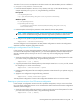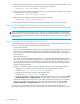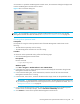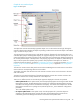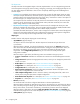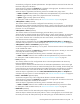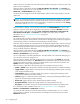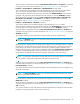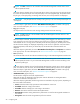User's Manual
46 Configuring FSE
The object tree
The object tree lists all manageable objects in the FSE implementation. You can navigate through the tree
and use drop-down and pop-up menus for listing, configuring, monitoring, and managing the objects. You
can also define object and field filters. There are two conceptually different types of FSE Management
Console objects:
• Containers are completely virtual objects and hold at least one level of child objects which are either
virtual (for example: FSE libraries, FSE media pools) or physical (for example: FSE drives, FSE media).
Container objects have associated the New action (menu item), which means “create a new object of
the container type”, for example: create a new FSE library.
The exceptions are the containers for FSE jobs (actions are associated to each job, but not to the jobs
container) and for all FSE media and unassigned FSE media (with these containers, the action New
means “assign media to an FSE media pool”).
• Physical and virtual objects correspond either to FSE resources (for example: FSE drives) or to FSE
actions (for example: FSE logs). Library, drive, and partition objects provide the Enable/Disable action
(menu item), which is used to change their status. Media objects provide the
Unreliable/Unusable/Good action, which is used to change their condition status. Most of the physical
objects have associated Configuration and Configuration File actions that will open the configuration
window or save the object’s local configuration file to disk, respectively.
Object types
Possible container and physical object types are the following:
• <SystemName> (physical object)
This object is the root of the object tree. All other objects and containers are part of the host
SystemName.
When this object is selected, two tabs are displayed on the right pane. The General tab shows the
name of the host where the FSE Management Console is running, the FSE implementation status, the
host name or IP address, the current user name, and version information for the FSE software
components. In the Configurable parameters tab, you can review and modify the FSE system
configuration variables.
When this object is right-clicked, the following actions are available in the pop-up menu:
• Connect or Disconnect: establishes or terminates the connection to the FSE Management Console
server.
• Change Password: opens the Changing Password window, where you can change the password for
current user name.
• Delete object: for a description, see ”Actions associated to objects” on page 53.
• Configuration: for a description, see ”Actions associated to objects” on page 53.
• Configuration File: for a description, see ”Actions associated to objects” on page 53.
• Write Complete Configuration: saves all configuration parameters related to the objects in the
object tree to configuration files on the local disk.
• Load Complete Configuration: allows to choose a directory with configuration files, which were
already saved using the option Write complete configuration.
• New Window from this place: for a description, see ”Actions associated to objects” on page 53.
• Properties: for a description, see ”Actions associated to objects” on page 53.
• Libraries (container)
This container holds a list of the configured FSE libraries in the FSE implementation.
When this object is selected, the FSE library list is shown in the right pane. For each library the library
name, the library family, the library type, the FQDN of the host to which the library is connected, the
library control device, current status of the library, and the library firmware revision are displayed.
When this object is right-clicked, the actions New, New Window from this place, and Properties are
available in the pop-up menu. For action descriptions, see ”Actions associated to objects” on page 53.
• <LibraryName> (physical object)